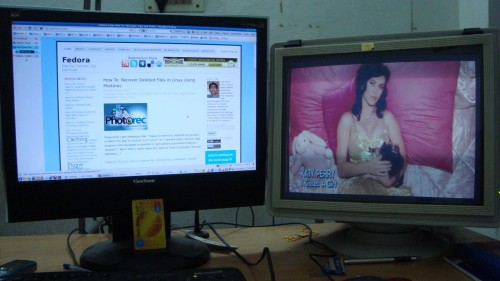After a long, really long wait, AMD has released the next version 10.1 of its ATI Catalyst display drivers (fglrx) for Linux. The drivers can be download from ATI Catalyst™ 10.1 Proprietary Linux x86 Display Driver Page. As previous version turned out to be a big turn off for Fedora community and AMD took a long time for releasing this, I hope they have fixed issues regarding new Xorg version. Fedora folks will really want this version to work, otherwise there will be *blood* 😀 You have got AMD graphics card? What are you waiting for? Download the drivers immediately and test the damn thing! And please let everyone know whether it works for you with details of your graphics card. You know where the howto for installation is How To: Install ATI Catalyst (fglrx) Drivers.
I really hope that things turn out well and you don’t really get to this point. But if these drivers don’t work for you, proceed to the post Fedora 12 ATI Catalyst Drivers and checkout mesa-dri-drivers-experimental.
From the release notes for version 10.1,
Resolved Issues
- [ATI CatalystTM Control Center] Display Manager Properties tab now properly shows a single mode instead of multiple modes when big desktop mode is enabled.
- The operating system will no longer fail when switching between virtual desktops.
- [RHEL 5.4 32-bit] [ATI CatalystTM Control Center] System now functions properly after selecting “Detect Displays” button and hot-plugging a HDMI display.
- [Ubunut 9.10] X no longer fails after executing multiple Xserver generations with Xinerama enabled.
- Hotplugging a HDMI monitor or toggling between LCD and HDMI no longer causes the system to stop responding.
Know Issues
- [RHEL4-U8 32-bit] Corruption may be observed while starting Xserver on some ASICs.
- Corruption may be observed after 90, 180 or 270 degree desktop rotation on some ASICs.
- System may stop responding after switching to DC (battery) mode with CrossFireTM enabled and full-screen applications running.
- System may become unresponsive after executing specific combinations of XRandR reflections and rotations.
- The output log file may report the Engine Clock or Memory Clock values as 0 MHz on some systems.
- [RHEL 5.4][ ATI CatalystTM Control Center] Applying customized TV modes might not work properly, pop up message requesting restart will not appear and customized format will not apply.
- [Ubuntu 9.04 x86 64-bit] Some systems may become unresponsive during video playback with certain Dual Head configurations.
- [ATI CatalystTM Control Center] Specific customized modes under the HDTV page may fail to apply on some systems.
- [Ubuntu 9.04] With one DP monitor and one DVI monitor connected in clone mode, unplugging and re-plugging the DVI monitor may cause the system to deadlock.
- Xserver may fail to launch after enabling CrossFireTM and restarting on some ASICs.
- [ATI CatalystTM Control Center] Super Anti-Aliasing (16x) mode may not be available on some display adapters with CrossFireTM is enabled.
- Display rotation may fail to apply from ATI CatalystTM Control Center with desktop effects enabled.
- [RHEL] Enabling Xinerama may cause input devices (keyboard and mouse) to become inaccessible after restarting Xserver.
- System may fail to return to console mode after enabling all adapters and exiting Xserver for multi GPU configuration on some ASICs.
- ATI CatalystTM Control Center may report error when two displays of different maximum resolutions are set in clone mode.
- [SUSE 11.1 64-bit] Enabling CrossFireTM might fail with some ASICs
- Scaling setting changes may fail to retain after mode change, reboot or restarting Xserver.
- [SUSE 11.2 x86] CrossFireTM might not be functional under specific configurations
- [Ubuntu 9.10] CAL test “completemodulelist.txt” might not execute and throws segmentation fault.
- [ATI CatalystTM Control Center] Some systems may intermittently stop responding when changing the scaling options.
- [ATI CatalystTM Control Center] Applying “Size and Position” adjustments for Analog Monitors might not work properly.
- [Ubuntu 9.04] Some video cards may stop video output signals when monitor has been powered off.
- [ATI CatalystTM Control Center] Disabled display will become enabled after Xserver restart.
- Flickering corruption might be visible while running OpenGL applications with CrossFireTM enabled on specific ASICs.
You can easily check out our best quality MB4-213 which prepare you well for the real MB5-856 exam. You can also get success in real MB6-818 exam with the quality 70-169 and 70-272.