mbooth commented on one of my last post (How To: GNOME GMail Notifier) informing that he/she uses mail-notification. I was curious to check it out for mail via IMAP and I found it way more useful as compared to Gnome Gmail Notifier. I especially like the option to configure it to check the mails every ten seconds. Thats way cool for anxious people like me 🙂 Keeping in mind the huge advantages of mail-notification, I thought of writing an howto for configuring it 🙂
Install Mail Notification
Installing something can’t be simpler. Just use the following command as root
[root@fedora ~]$ yum install mail-notification |
Configuring mail-notification is very simple. Its as easy as it can get but there are tricks for special cases like Gmail for Google Apps hosted websites.
Launch Mail Notification
Mail notification loses a point here. It doesn’t show up in any of the menus. You have to launch it from command line. You can launch mail-notification from System -> Preferences -> Mail Notification (Thanks mbooth for correcting). Or use the following command as normal user to launch mail notification
[saini@fedora ~]$ mail-notification -p |
Configure Status Icon Behaviour
On mail notification properties windows, select Status Icon tab and choose the appropriate behaviour.
New Message Popup Settings
Now go to Message Popups tab, and select appropriate options. If you don’t enable popups, using mail notification doesn’t really make sense (though none can prevent you from doing so 🙂 ). Keeping popus stacked is good because it shows you all messages in case you get more than one new mails in an interval. Also, you can configure the expiration time for the popups.
Add New Mailbox
Now select General tab and click of Add button. Mail-notification supports checking new mails from Evolution, Gmail, Yahoo! Mail, Windows Live Mail, any IMAP and POP3 Server and moreover your system mailbox 🙂 Select Gmail for mailbox type. Enter username and password for Gmail account.
Now move over to Details tab and set delay between checking mails. I keep it 10 seconds 🙂
Add a Google Apps Hosted Email Account
This is totally optional 🙂 Now we’ll add a Google Apps hosted account. This is a bit tricky. For mailbox type, you’ll have to select Gmail. For username, you’ll have to provide your email address.
Also, the mailbox name has to be modified in this case to make things work. Move over to Details tab and change mailbox name to your email address.
Add a new IMAP mailbox (Gmail)
This is totally optional 🙂 Keep mailbox type as IMAP. IMAP Server has to be imap.gmail.com . Username and password are same as Gmail Account.
Note: For this mailbox to work, you’ll have to enable IMAP in settings tab in Gmail.
Now move over to Connection tab. Connection for Gmail IMAP has to be SSL enabled. So, select “SSL/TLS on separate port” and make sure the port number is 993.
Well thats all you need to do for configuring things for getting new mail notifications lightning fast 🙂 Now sit back and relax until someone sends you a mail 🙂
The only major disadvantage that I found with mail-notification is that it doesn’t stay in notification area all the time. It appears only when there is a new mail.
Our self paced training courses MB5-856 and high quality MB6-817 provide you definite guarantee for passing the MB7-839 real exam. If you get through 70-294 and 70-235 exams, you will find other.
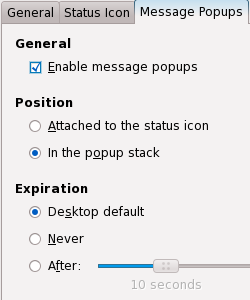
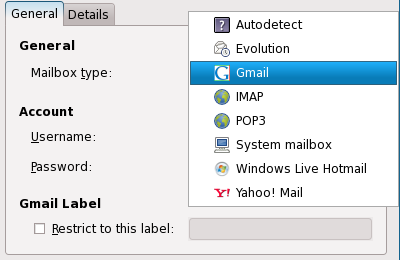
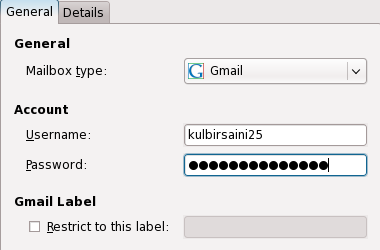
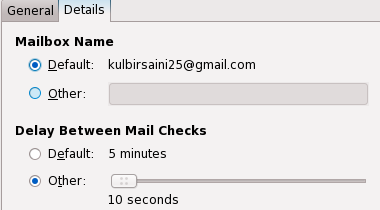
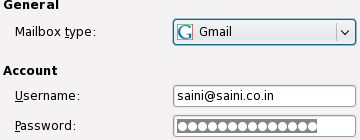
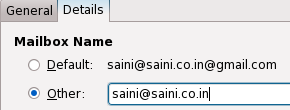
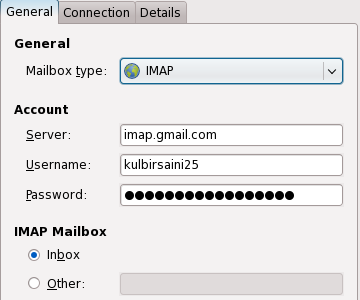
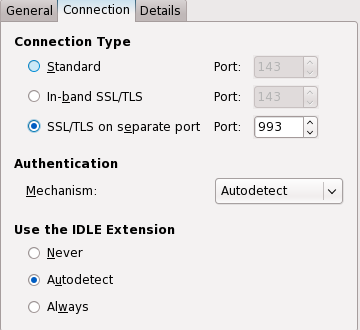
Nice article. Keep up the good work!
Thank you 🙂
Hi, me again. 🙂
Nice review. On my F11 system, a menu entry appears for Mail Notification under System->Preferences. You should probably file a bug if this not the case for you.
Thank you very much for correcting me 🙂 I missed it previously.
Actually, you can get mail-notification to stay there even when there is no mail. Open your terminal, and type in: gconf-editor
go to desktop -> mail-notification
John,
Thank you very much. That helped 🙂
Oh man! That was so great of you to post this! I have been all over looking for how to hook up Mail Notification in Ubuntu with my Google Apps account. I was trying stuff like myname@mydomain@imap.gmail.com because Thunderbird does something like that. But your tutorial was perfect. Thank you very much.
Glad that you found it useful 🙂
Kulbir, thanks for the write up. It’s hard to get any support for mail-notification so maybe you can help. I want to access my gmail account via IMAP but the SSL option in the setup is grayed out. Any ideas?
I’ve found the answer to my question:
SSL is disabled in debian/ubuntu due to licence issues (see https://bugs.launchpad.net/mail-notification/+bug/44335 for details).
Hi Paul,
You can still get the SSL option to work. This is the tutorial I followed and it works great:
http://cristianubuntu.blogspot.com/2009/02/mail-notification-with-ssl-support.html
Nicccce! Handy for my Gmail! Normally I just wait for my iPhone to beep but this only happens every 15 mins!
I cant get notifications on Yahoo account. It says that “cannot execute fetchyahoo”. I look in the repo, and this package doesn’t exists.
What is wrong?
I have not gotten the Google Apps part working. I have created the email in Google Apps but I have not yet switched the MX record for the domain. (it’s out of my hands for the moment). Would that be the reason?
I get “unhandled Gmail mailbox (unable to retrieve feed: Access denied)”
For my regular gmail mailbox, it was working, then I killed it and restarted and I got a “(unable to retrieve feed: File not found)”. Yet in the couple minutes I’ve been typing this, it seems to have resolved it self *knock on wood*.