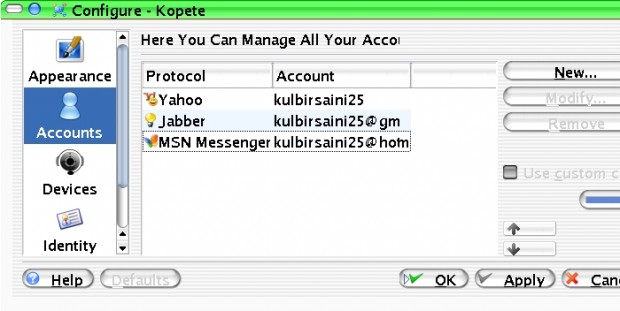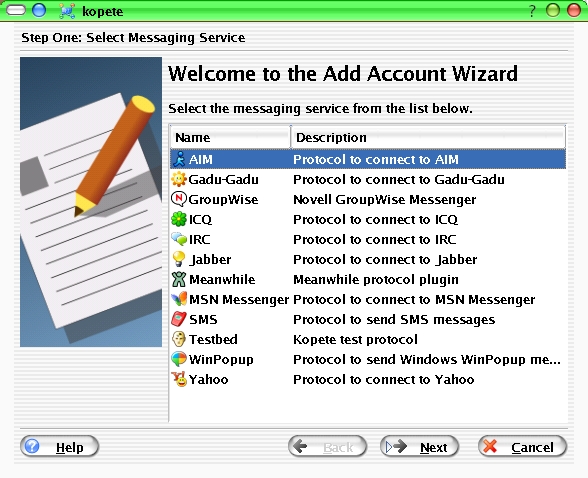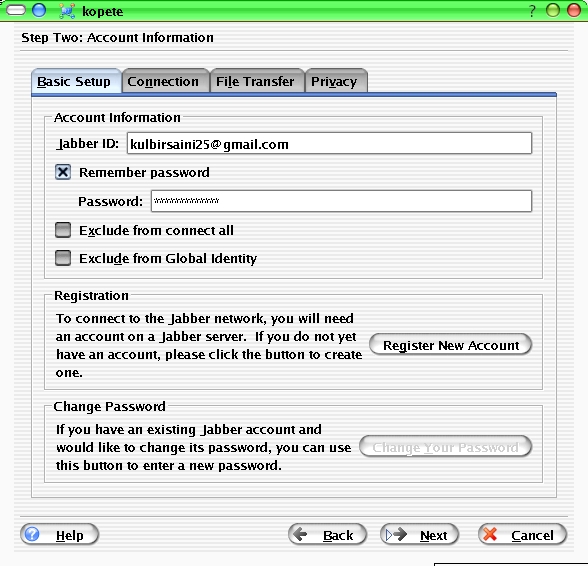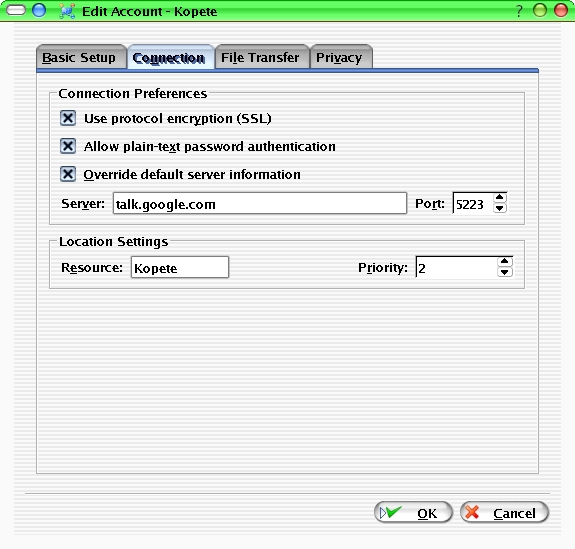Kopete is one of the Instant Messengers available for linux and is an alternate for gaim for kde. Though the older versions were not good enough to use but the recent versions are just awesome with a good gui. Its very easy to use and it also goes to the system tray when you close it. You can logon on to yahoo, msn, google talk etc. in just one widnow, minimizing the memory usage bye the application. It asks to view or ignore whenever a new message comes from a user with you were not chatting already.
Installing/Upgrading
1. You have to get the latest kopete package from the sourceforge or kde official site.
Unzip the bz2 package with command…
[saini@localhost]# bunzip2 -d package.bz2 |
change directory to package and then issue these command
1 2 3 4 | [saini@localhost]# ./configure [saini@localhost]# make [saini@localhost]# make check [saini@localhost]# make install |
These should not give any errors, make and make install normally takes 15-20 minutes on an average machine.
Now you are ready to use kopete if it gives any problem try to have a reboot because I faced some problem which rectified itself after a reboot.
2. Adding accounts
Now go to k-menu -> internet -> kopete and that it.
When kopete opens go to settings -$gt; configure…
Click new and select new
Select yahoo and add your account…
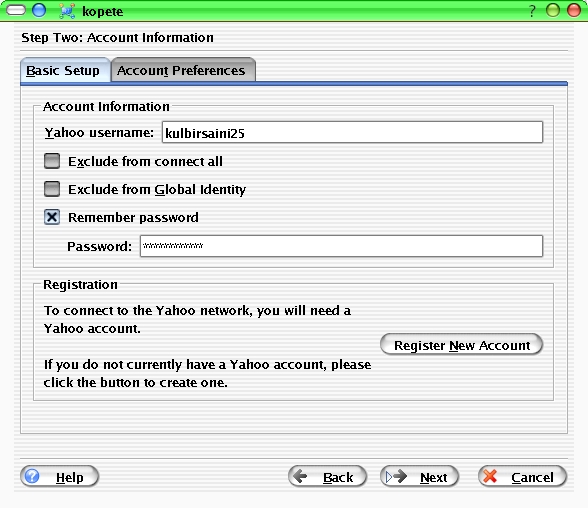
Go to account preferences and browse your photograph
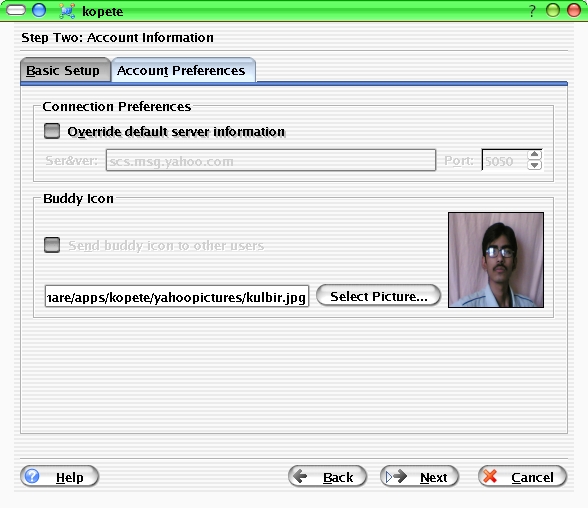
Just click next and finish and you are done with yahoo account.
Similar is for the MSN Messenger, No special settings.
If you want google talk also. Then you have to install some support for tls
Download the source package qca-tls-1.0.tar.bz2 from here.
If it gives no errors and got install without any errors. Then go to add account and select jabber in the add acount wizard menu and do as shown
and in connection tab do
click next and finish and now you can connect to Google as well.
If you have further suggestion, please leave a comment.