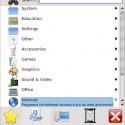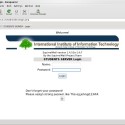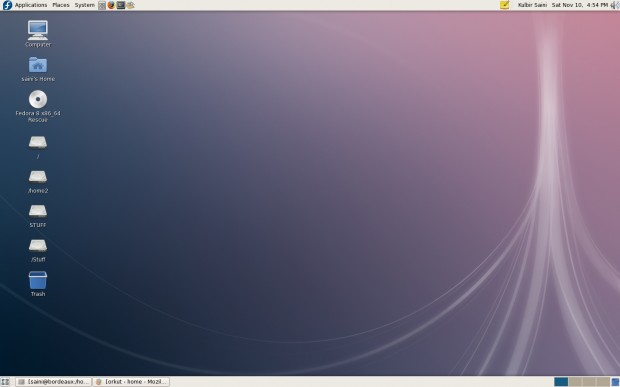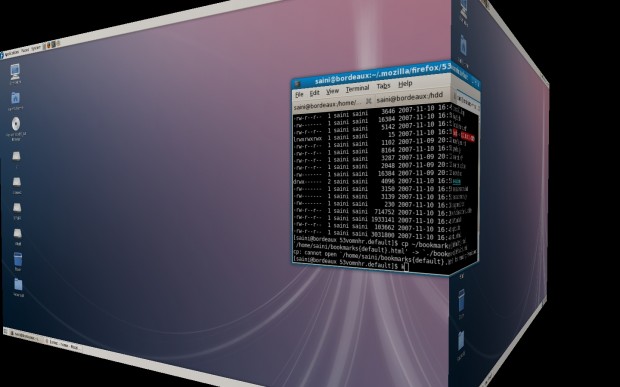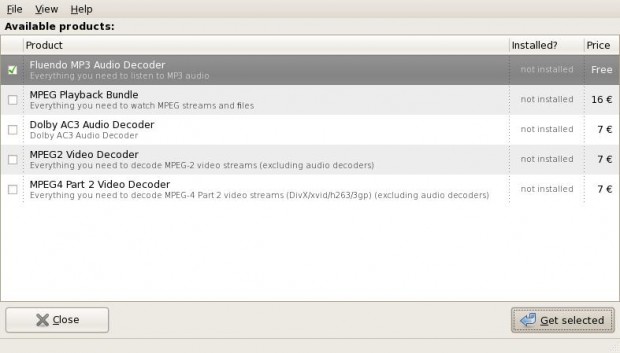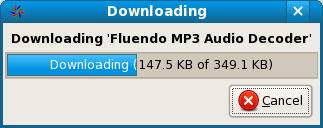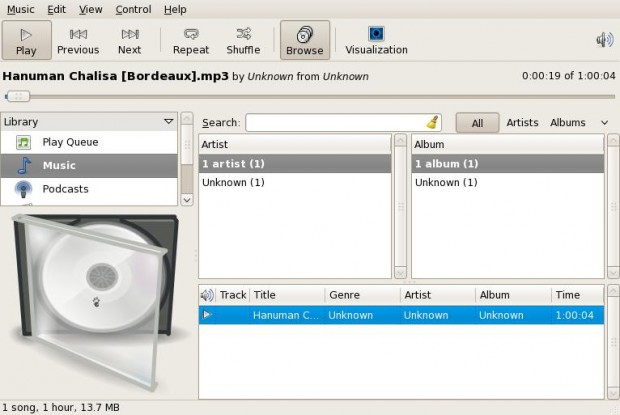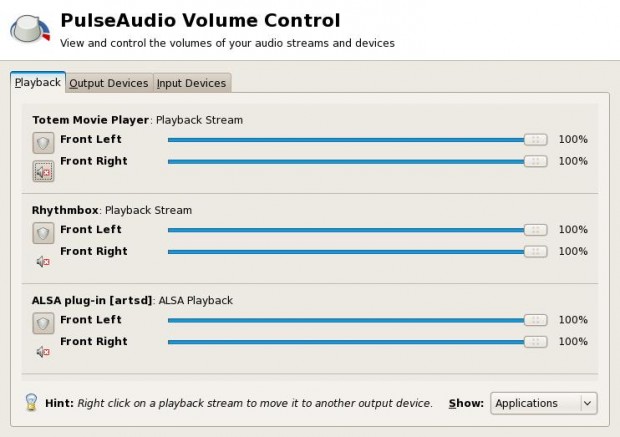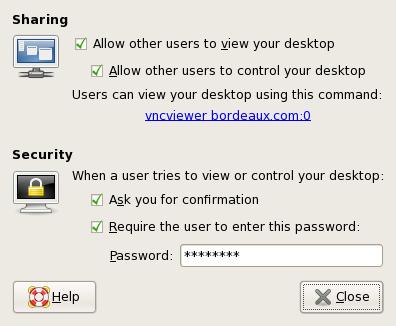Note: If you are new to Fedora/Linux, I highly recommend the book “Fedora Linux Toolbox”
[amazon-product alink=”0000FF” bordercolor=”000000″ height=”240″]0470082917[/amazon-product]
Use Case
- When you don’t have CD / DVD drive on your system.
- You have Fedora DVD but your system has only a CD Drive.
- You don’t want to waste time and resources in burning iso on optical media.
Pre-requisites
- You have a Fedora DVD iso or rescue cd iso.
- You have a Linux installation on your system.
- You have a partition (FAT32, ext2, ext3) which you will not format while installing the new OS.
How to proceed
Let us assume you want to install Fedora 9 on your system and you have a Linux distro already installed on your system. You have downloaded the Fedora DVD iso (Fedora-9-DVD-i686.iso). And you have a FAT32/ext2/ext3 partition /stuff/ which you will not format during installation.
Step 1 : Move the Fedora DVD iso to /stuff/ directory.
[root@saini saini]# mv Fedora-9-DVD-i686.iso /stuff/ [Enter] |
Step 2 : Mount Fedora DVD iso on /mnt/
[root@saini saini]# mount /stuff/Fedora-9-DVD-i686.iso /mnt/ -ro loop [Enter] (do as root) |
Step 3 : Copy the initrd.img and vmlinuz to /boot/ partition
[root@saini saini]# cd /mnt/isolinux/ [Enter] [root@saini isolinux]# cp initrd.img vmlinuz /boot/ [Enter] (do as root) |
Step 4 : Create grub entry for booting into Fedora 9
Add these lines at the end of your /boot/grub/grub.conf file.
title Fedora 9 (New installation) kernel /vmlinuz initrd /initrd.img |
Step 5 : Note the device having Fedora DVD iso
[root@saini saini]# df -h [Enter] Filesystem Size Used Avail Use% Mounted on /dev/sda3 15G 9.5G 4.1G 70% / /dev/sda8 135G 116G 13G 91% /stuff /dev/sda5 4.8G 1.2G 3.4G 26% /home /dev/sda1 99M 12M 82M 13% /boot |
In this case /dev/sda8 contains Fedora DVD iso. Note this down as you need it later.
Step 6 : Reboot
Reboot your system and boot into the Fedora 9 (New installation) grub entry.
Step 7 : Install from hard disk
While in installation wizard, select “Hard drive” as installation method and choose /dev/sda8 as it contains the Fedora DVD iso. And rest is damn easy.
Want MB5-292 ? Check out our latest MB7-226 study guides and 70-271 give you 100% exam pass guarantee of 70-158. You can also get MB6-285 from this website.