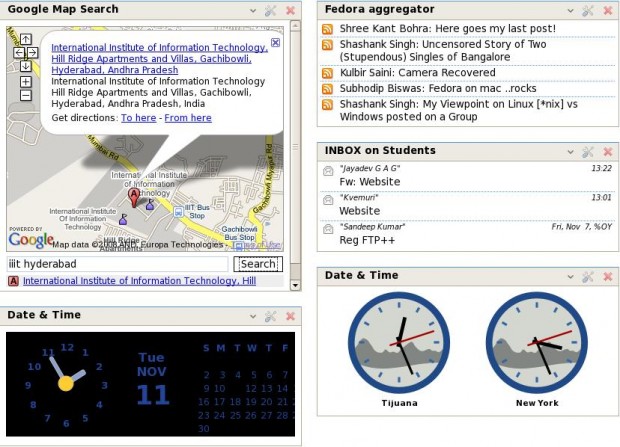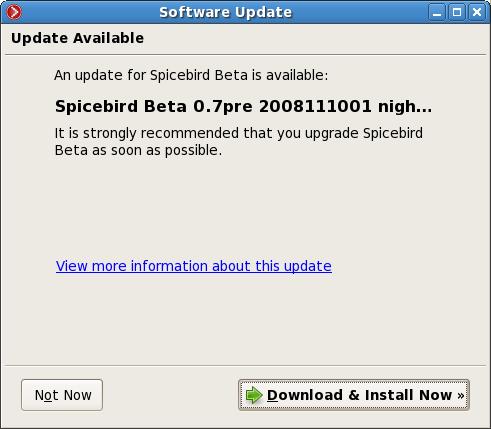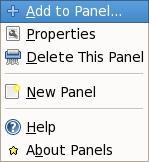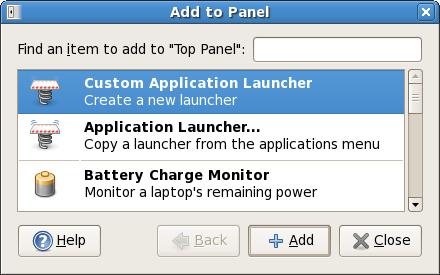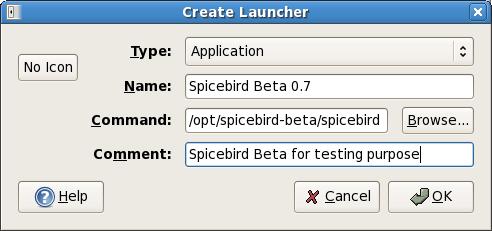Much awaited Fedora 12 : Constantine has been released and is available now! This post is more of a collection of things you need to know before you go all the way to download Fedora 12 and install or upgrade.
FAQs
Q. What is Fedora?
A. The Fedora Project page describes it in a short and nice way!
Q. I want to know everything about Fedora 12. Where do I find it?
A. You are probably asking for Fedora 12 Release Notes.
Q. Will it work on my machine?
A. What do you have? A server/desktop/laptop/netbook/xo/some-alien-hardware! It’ll work if your machine satisfies the hardware requirements.
Q. I have been using Fedora since long. What are the new features in Fedora 12?
A. Please browse Fedora 12 : Constantine Feature List page.
Q. Ok. I am convinced. From where can I download Fedora 12?
A. Nice! Please visit Download Page for download options. Checkout torrents or select mirror from Fedora mirrors.
Q. No. I don’t want that regular DVD. Do you have something different to offer?
A. Yup! Spins community is doing a wonderful job! Chose one from KDE, LXDE, XFCE, BrOffice, FEL, Games and Edu spins.
Q. I have downloaded the Fedora ISO. How do I install it?
A. There are different ways in which you can install Fedora on your system.
- If you don’t have CD/DVD drive, you can follow How To: Install Fedora without CD or DVD.
- You can install Fedora using a USB drive. Checkout LiveUSB creator.
- You can follow the traditional way. Install using CD/DVD.
Q. I already have Fedora installed on my system. Should I upgrade or re-install?
A. Browse Upgrading Your Current System page and find out yourself.
Q. I think I want to upgrade my Fedora 11 system to Fedora 12. How do I do it using Yum?
A. Learn how to do it from the Yum Guru himself Yum upgrading to fedora 12 from fedora 11 or browse this page on Fedora Docs.
Q. I have ATI graphics card. How do I install Catalyst Display Drivers?
A. Follow How To: Install ATI Catalyst (fglrx) Drivers.
Q. Hey, I am stuck! I need some help. Where should I ask?
A. There are different ways like Real Time Support via IRC, mailing lists, forums etc. in which you can get help on topics related to Fedora. Browse Get Help page to checkout different methods.
Q. I like this Fedora thing. Can I help?
A. There are several ways in which you can help Fedora Project. The simplest way is to help others! Other methods can be ‘Write Documentation’, ‘Design for Fedora’, ‘Spread the Word’ or ‘Write Code’ 🙂 Checkout Join Fedora page.
You can join us for best MB5-845 exam and MB6-295 solutions. Our MB7-232 contains all those materials you want to pass for real 70-290 and 70-177 exam.