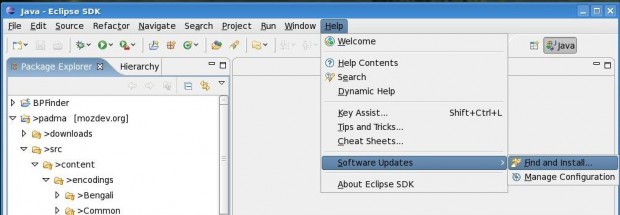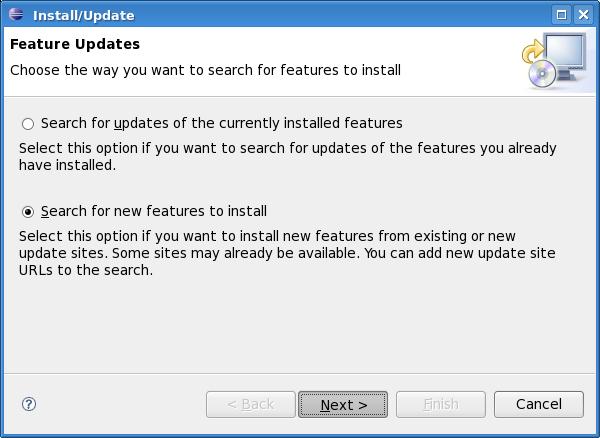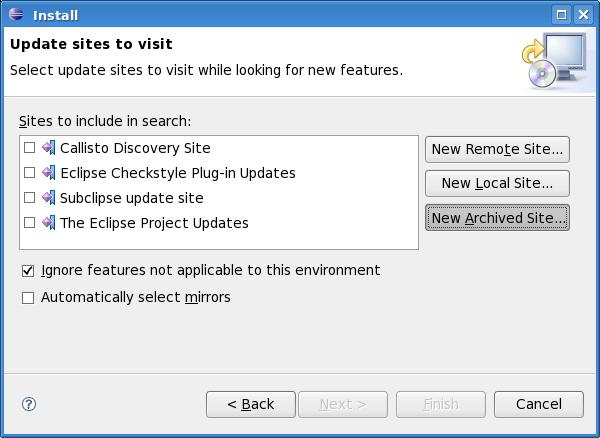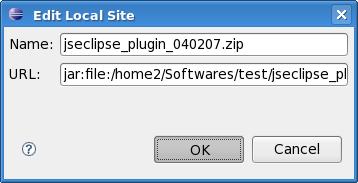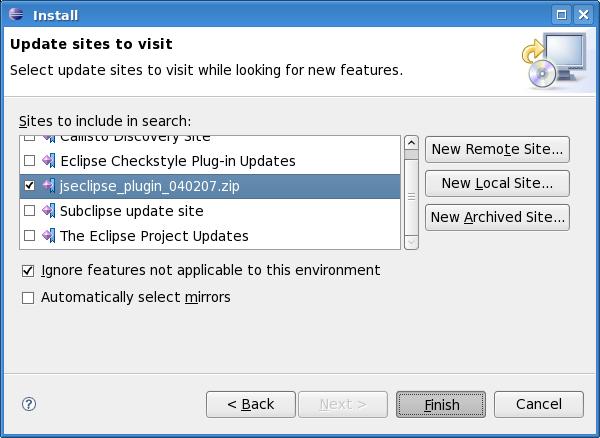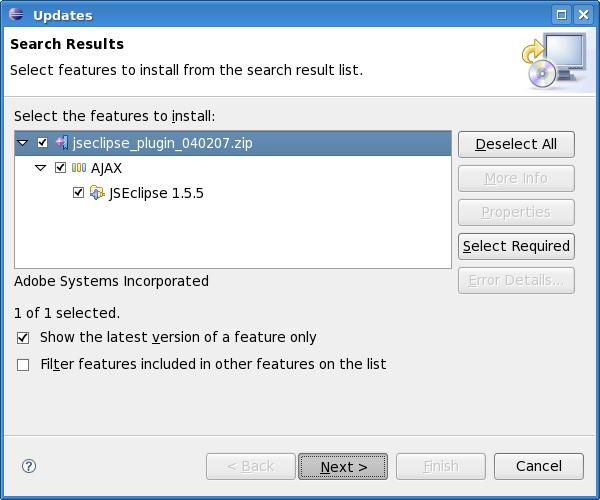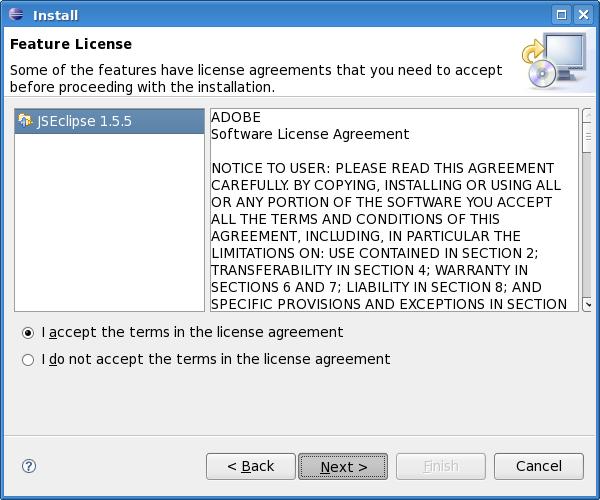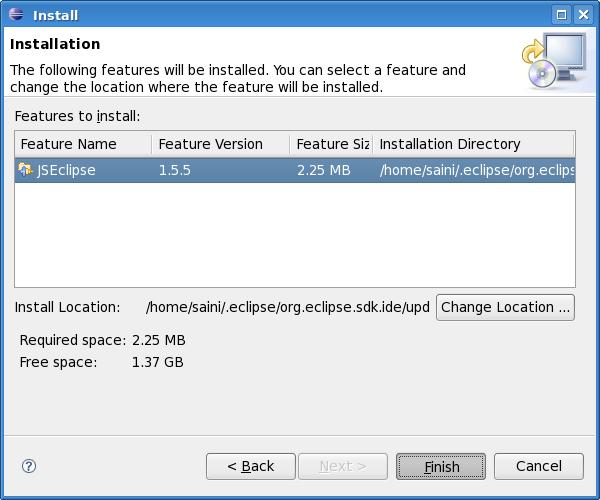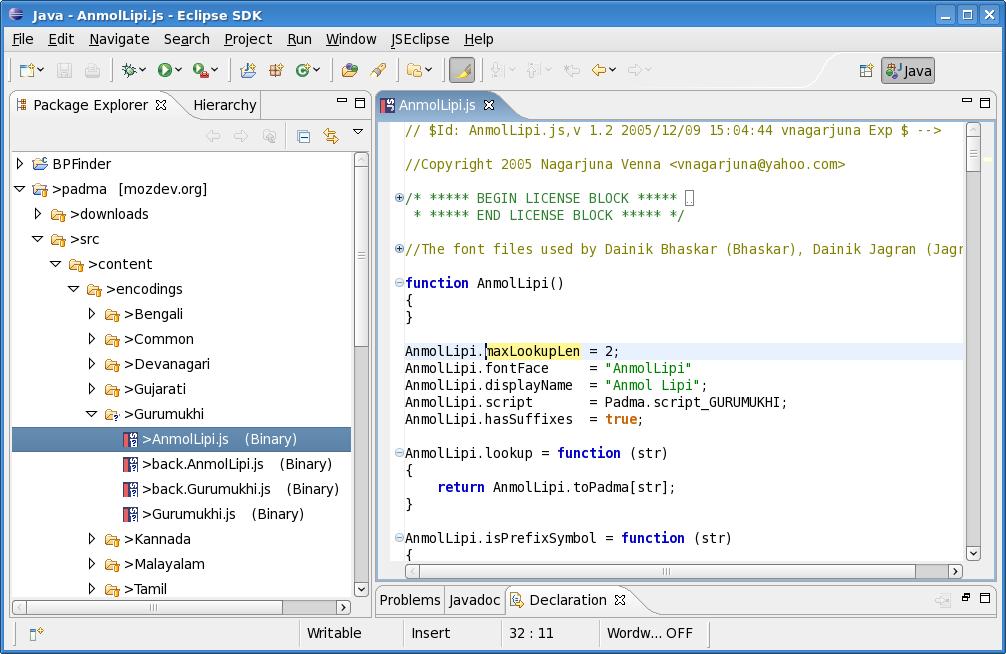Today, I installed Eclipse on my Fedora 7 desktop. Everything is fine, but the default Eclipse does not have a plugin for JavaScript. So , I searched a lot on Google and read a lot of reviews about some JavaScript plugins available for Eclipse. And I finally reached the JSEclipse plugin by Adobe Labs. I had a good experience with it. Its great to work with and if you are looking for a javascript plugin for eclipse, just don’t search any more and install it. JSEclipse can be downloaded from here after registering with Adobe. Following are the simple steps to install the JSEclipse.
Launch Eclipse and do as suggested in images.
Step 1 :
Follow this image :
Step 2:
Select “Search new features to install” and click next.
Step 3:
Click “New archived site” and select the package or zip file you just downloaded from the above link and click open.
Step 4: Click OK.
Step 5: Check the package if not checked and click next.
Step 6: Check the features you want to install and click next.
Step 7: Accept Terms and conditions and click next.
Step 8: Click finish and when it ask to restart eclipse just click yes.
Step 9: Voila !! JavaScript plugin is installed now. Have fun with it.
PS: A lot of howtos are pending. Will Try to finish them asap 😀