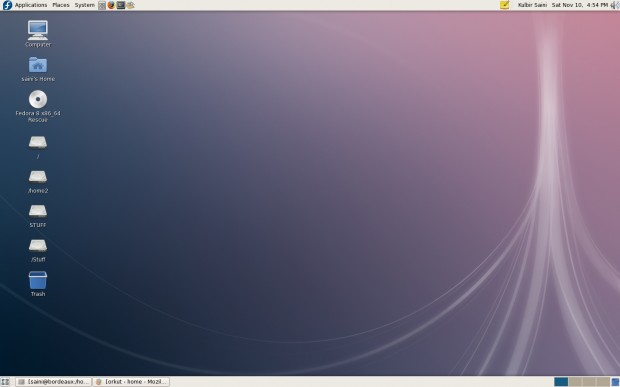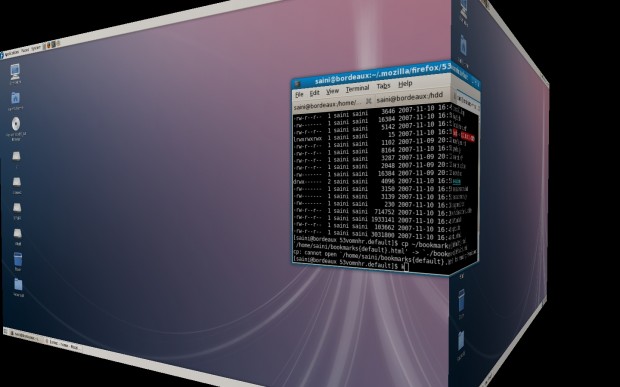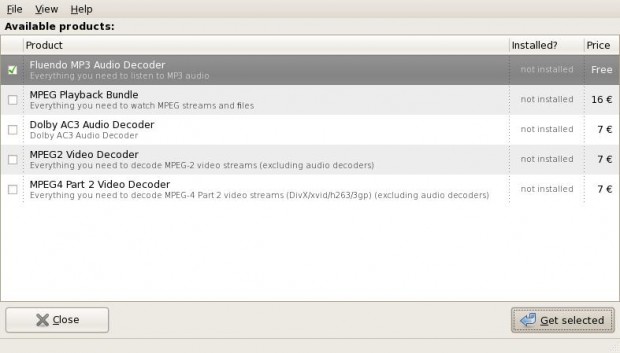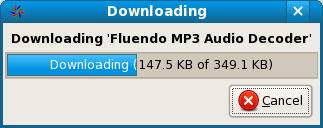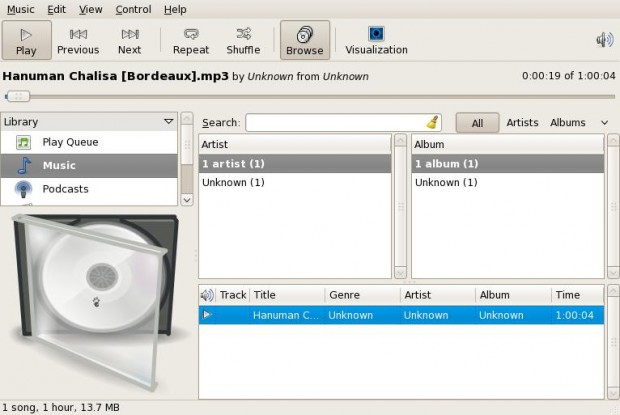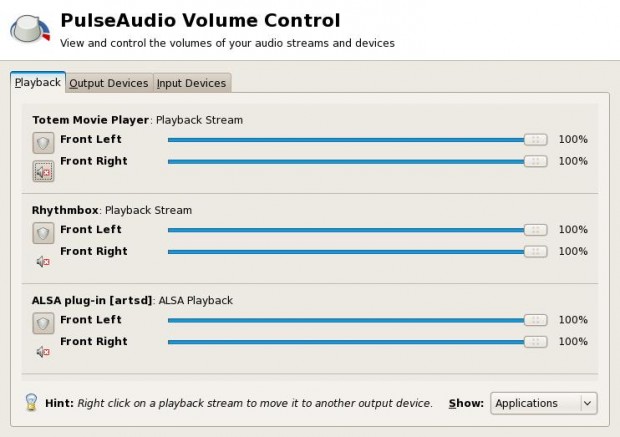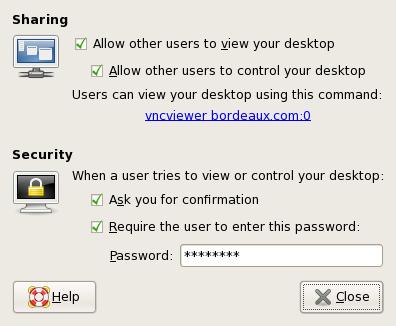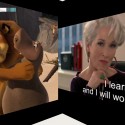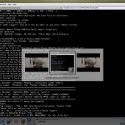I installed Fedora 8 32 bit from a leaky mirror on Nov 7th and I just had a very bad experience with it. Nothing seemed to be working. But I can’t accept that. As I am a hardcore fan of Fedora, I just can’t sit back and say “ah, Fedora 8 sucks, i am not gonna use that”. I fetched Fedora 8 x86_64 (64bit) from a mirror yesterday, after the release. I installed it and everything worked out of the box. I can’t believe that I wrote something wrong about Fedora. How could I do that ?
First of all, I would like to say that The artwork team at Fedora has done a very fantastic job. The graphics right from installation up to the desktop are just awesome. Especially the default background is very nice. Here is shot of the default Gnome Fedora 8 Desktop.
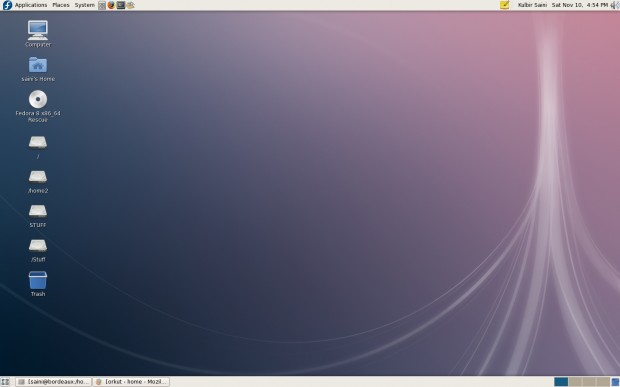
Right after the installation, I fetched the nVidia proprietary drivers from here and installed them. And those were installed successfully without giving any errors or problems. [ If you want a complete howto on installing nvidia drivers. Its here.] A reboot after the installation and compiz worked out of the box. Here is shot.
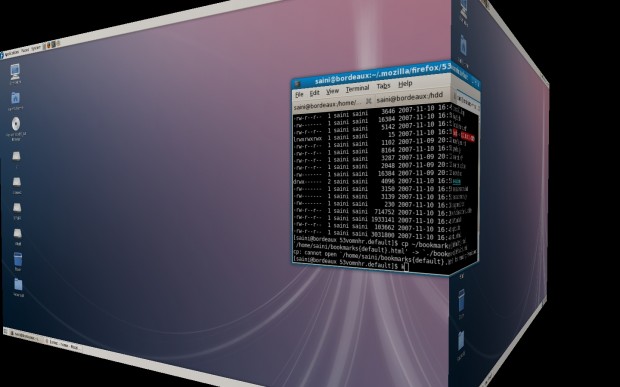
Ok, graphics done. What now ? I just realized that there is no mp3 support. No worries. Codeina aka Codec Buddy is there. Just issue ‘codeina’ command from command line and a window like this will appear.
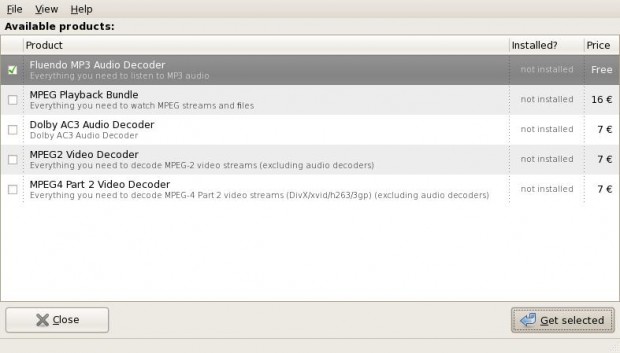
Check Fluendo MP3 Audio Decoder and click get selected, accept the license conditions and you’ll see that codeina is fetching the codecs. [If codeina does not fetch codecs or give error like timeout or some other network error. Try checking your proxy setting in System -> Preferences -> Internet And Network -> Network Proxy . It may help. ]
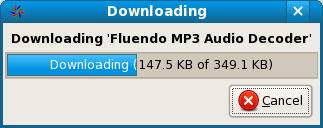
Ok. Now, codeina has done the job. Lets play some mp3. Note that amarok still can’t play mp3 files because it uses xine engine. So, you can choose either Totem or Rhythmbox to play your mp3 files. Here is a shot of Rhythmbox. So, Codeina also works out of the box.
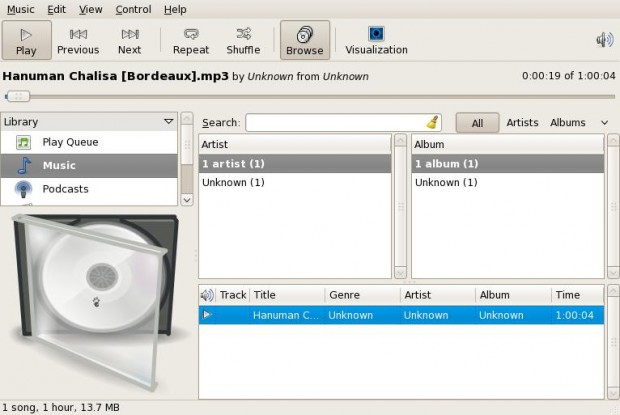
Another major improvement in Fedora 8 in audio section is introduction or pulseaudio. Issue command ‘pulseaudio’ from command line and you will see a window like this.
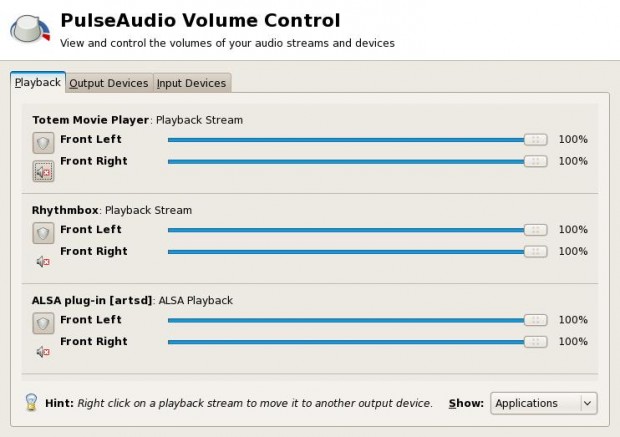
You can control the sound stream from different players or whatever. You can mute individual streams and can even set the default devices for certain streams through this fantastic gui.
Another good thing in Fedora 8 is Eclipse. Eclipse 3.3 is back in Fedora 8. They excluded it from Fedora 7. I am happy to see it back here in Fedora 8.

Another utility that I found helpful is Remote Desktop utility. Launch System -> Preferences -> Internet And Network -> Remote Desktop and you’ll see a window like this.
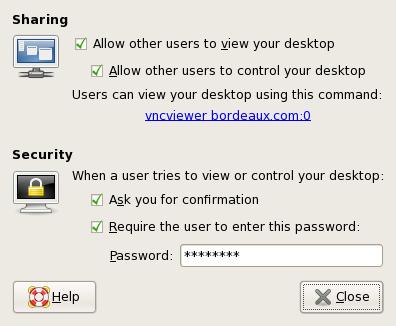
Set your preferences and now you can browse your desktop from anywhere using ‘vncviewer <yourIP>:0’. Though one call always configure vncserver to get that done. But for newbies it’ll be a great help.
Also, My wireless lan card, Ralink rt2500 WNC-0301 is detected successfully in Fedora 8. But I am not sure whether it works or not, because there is not wifi environment in my lab and I can’t check it without that. [ Anyway if your wifi card doesn’t work, here is a howto on installing Ralink rt2500 WNC-0301 using drivers from serailmonkey. ]
Another improvement is that cursor was never invisible. Up to Fedora 7, I suffered cursor invisible problem on first login. [ If you are facing the same problem, add line
to “screens” section in your /etc/X11/xorg.conf file and issue ‘gdm-restart’ command. It’ll be fine afterwards. ]
The boot time has also improved significantly. My Fedora 8 boots in just 45 seconds.
These Fedora 8 Screenshots and other related to Fedora 8 can be reached here.