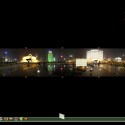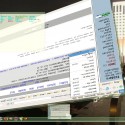I saw a video from Sun MicroSystems last year, in which they showed a demo version of a 3D desktop environment. It was really awesome and was the really 3D desktop environment. A lot of 3D desktop emulators are available currently like beryl, but they are not really 3D. Because one can’t go behind the windows, terminals etc. Believe me, Looking Glass 3D is far better than all vistas and beryls if only graphics are compared. Around two-three weeks when I was going through one of the tech magazines in library, I came across a topic which discussed desktop environments for Linux. I was surprised to see Project Looking Glass over there. Day before yesterday, I downloaded the Project Looking Glass 3D desktop environment for Linux from here.Project Looking Glass 3D desktop environment is a purely Java based desktop environment and it runs on top of Java virtual machine. It requires graphics card (at least on board). Here is a way to install nVidia drivers in Linux. The other requirement like processor and RAM are quite low and almost all systems can qualify for that. Looking Glass 3D is very easy to install. Below are the steps to install it on Fedora 7 (kernel-2.6.22.1-41.fc7, but the steps for other operating systems may be similar.
Step 1
Get lg3d–1-0-0-linux-i686-0612190943.bin from here.
Step 2
In a terminal switch to root user.
1 2 | [saini@bordeaux saini]$ su [Enter] Enter root password. |
Step 3
Move the lg3d–1-0-0-linux-i686-0612190943.bin to /usr/share/ and go to directory /usr/share/
1 2 | [root@bordeaux saini]$ mv lg3d--1-0-0-linux-i686-0612190943.bin /usr/share/ [Enter] [root@bordeaux saini]$ cd /usr/share/ [Enter] |
Step 4
Extract lg3d–1-0-0-linux-i686-0612190943.bin
[root@bordeaux share]$ bash lg3d--1-0-0-linux-i686-0612190943.bin [Enter] |
The files will be extracted to /usr/share/lg3d/
Step 5
Logout and login into root’s desktop environment and go to the directory /usr/share/lg3d/bin/
[root@bordeaux root$ cd /usr/share/lg3d/bin/ [Enter] |
Step 6
Execute the following command.
[root@bordeaux bin]$ bash ./postinstall [Enter] |
If this command doesn’t give any error, that means you have successfully installed the Looking Glass 3D desktop environment.
Now logout and on the login screen, choose Looking Glass as the desktop environment. Just login into your account and what you will see will be more than a surprise. Below are some screenshots of my Looking Glass 3D desktop. You can browse all my screenshots here .
PS0 : It may the best 3D desktop environment but is not really usable on slower machines especially with low end graphics cards.