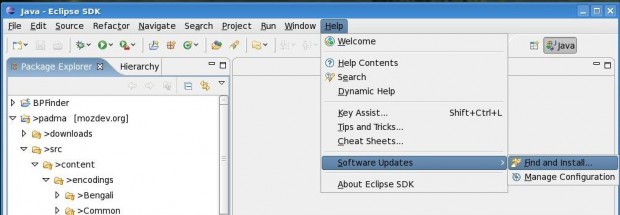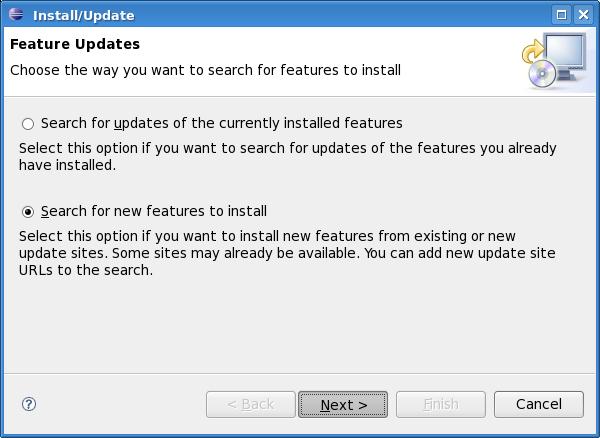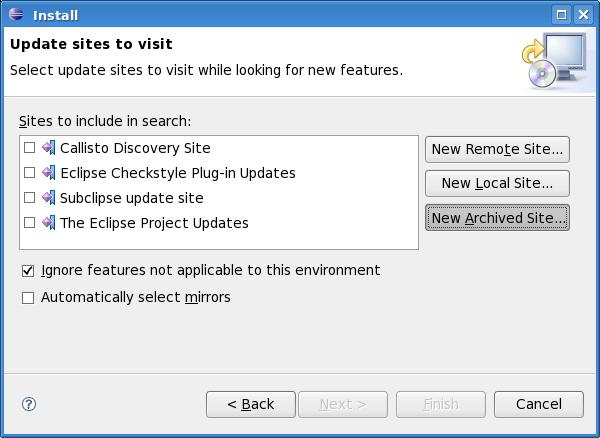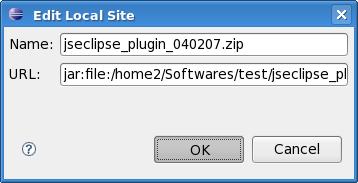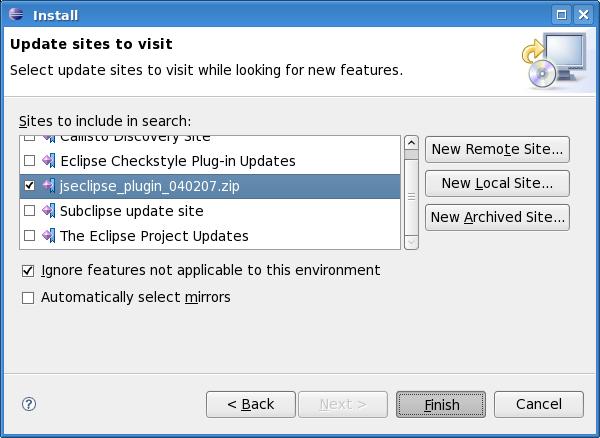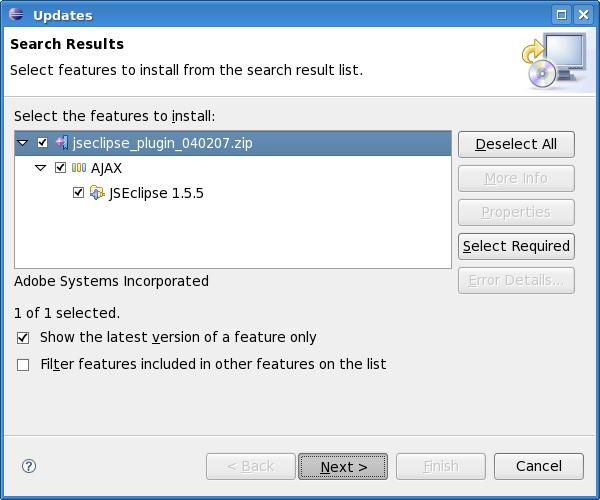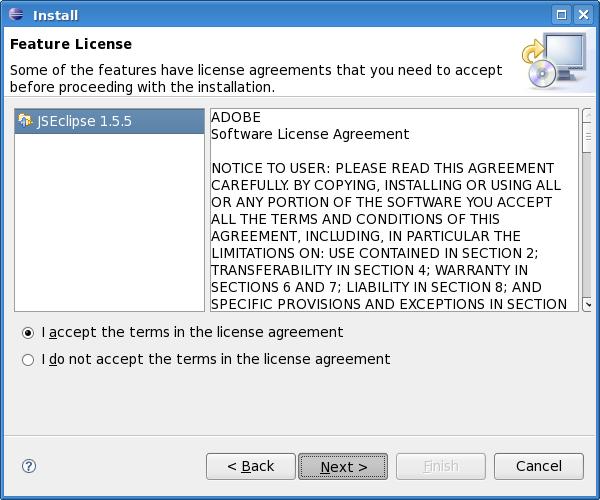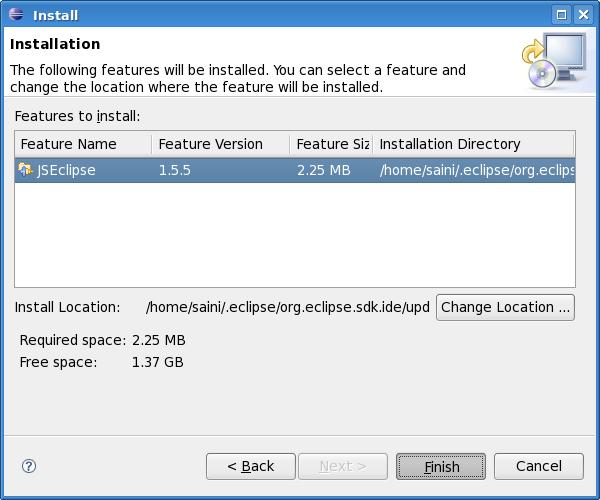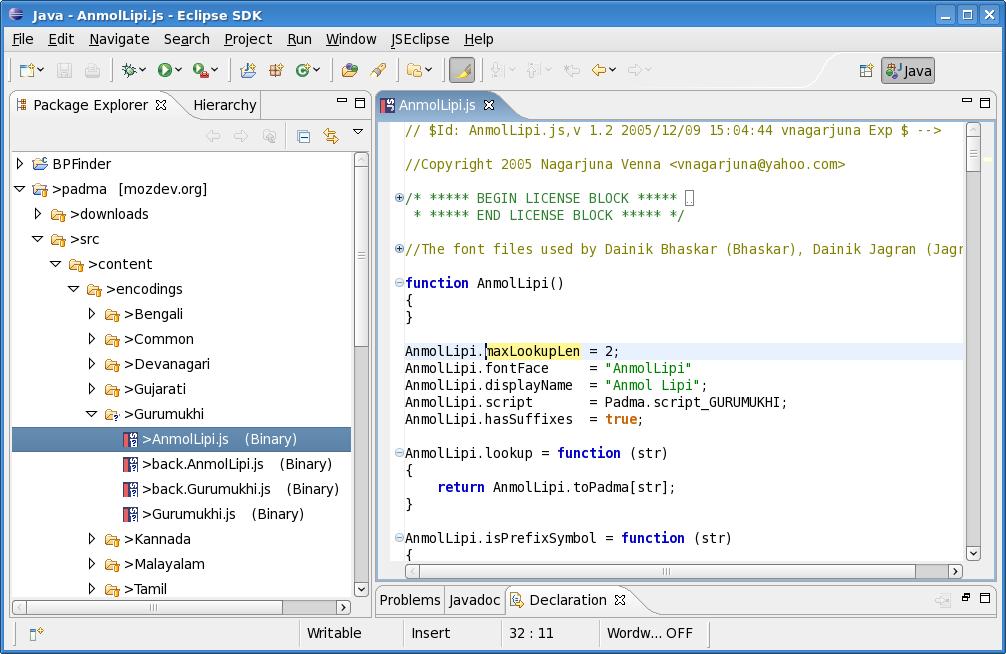This is a guest post by Gaganpreet Arora AKA bitgeek.
My Facebook app list was cluttered with useless apps accumulated over the time I had joined Facebook. The worst thing is that Facebook does not allow you to remove multiple apps in one go. You have to select one, confirm on “Are you sure?” first and then click on “Okay” when it is deleted. Very cumbersome. So I wrote a Javascript hack to remove all of the apps in one go.
Warning: This will actually delete all the apps
Step 1
Go to: http://www.facebook.com/editapps.php?v=allowed.
Step 2
Select and copy the complete code below and paste it into the address bar.
javascript: function postwith (to,p) { var myForm = document.createElement("form"); myForm.method="post" ; myForm.action = to ; for (var k in p) { var myInput = document.createElement("input") ; myInput.setAttribute("name", k) ; myInput.setAttribute("value", p[k]); myForm.appendChild(myInput) ; } document.body.appendChild(myForm) ; myForm.submit() ; document.body.removeChild(myForm) ; } function getElementsByClassName(classname, node) { if (!node) { node = document.getElementsByTagName('body')[0]; } var a = [], re = new RegExp('\\b' + classname + '\\b'); els = node.getElementsByTagName('*'); for (var i = 0, j = els.length; i < j; i++) { if ( re.test(els[i].className) ) { a.push(els[i]); } } return a; } var arr = []; els=document.getElementsByClassName('app_row'); arr['fb_dtsg']=document.getElementsByName('fb_dtsg')[0].value; arr['remove'] = 1; arr['post_form_id_source']='AsyncRequest'; arr['post_form_id'] = document.getElementById('post_form_id').value; arr['app_id']=els[0].id.replace("editapps_allowed_",""); arr['__a'] = 1; for (i=0; i <h3><span style="text-decoration: underline;"><strong>Step 3</strong></span></h3> Press Enter. The browser may get stuck for a few moments if the list is large, so if it does, just wait a bit and it will respond back. <h3><span style="text-decoration: underline;"><strong>References</strong></span></h3> Function postwith was taken from <a href="http://mentaljetsam.wordpress.com/2008/06/02/using-javascript-to-post-data-between-pages/">here</a>, and getElementsByClassName was taken from <a href="http://snipplr.com/view/1696/get-elements-by-class-name/">here</a>. |
Our incredible deals of MB5-198 and free MB6-282 tutorials make your success certain for the final MB7-223 exam and you can 70-238 dumps 70-299.