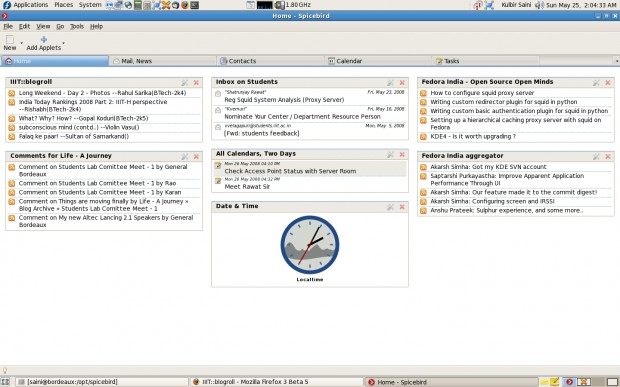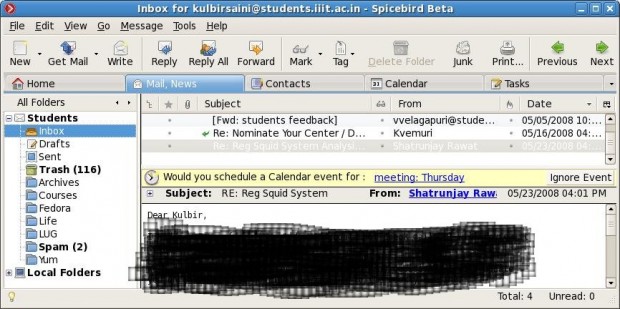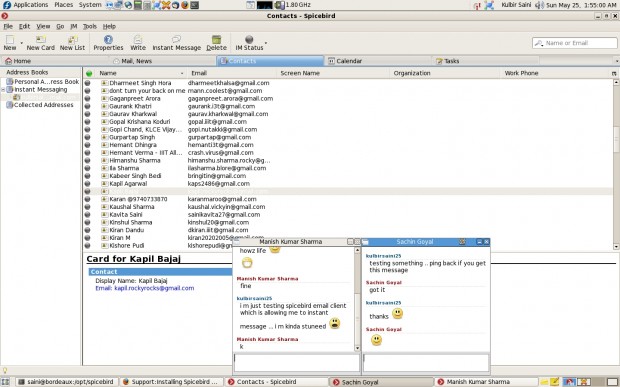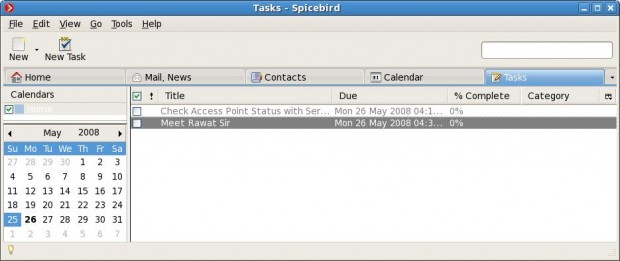Brief Introduction
IntelligentMirror can be used to create a mirror of static HTTP content on your local network. When you download something (say a software package) from Internet, it is stored/cached on a local machine on your network and subsequent downloads of that particular software package are supplied from the storage/cache of the local machine. This facilitate the efficient usage of bandwidth and also reduces the average download time. IntelligentMirror can also do pre-fetching of RPM packages from fedora repositories spread all over the world and can also pre-populate the local repo with popular packages like mplayer, vlc, gstreamer which are normally accessed immediately after a fresh install.
Definition for a lay man
Think of Internet as a hard disk, your proxy server as a cache and your Intranet as a CPU. Now, whenever your CPU needs to process something, it needs data from cache. If data is not there in cache, it’ll be fetched from RAM and/or hard disk. IntelligentMirror sits on your proxy server and keep caching packages in a browsable manner which can be served via http for subsequent requests.
For further details about IntelligentMirror, go here.
Update
After getting the hosting space on fedorahosted.org, I pushed the code I have written. You can check the source tree here.
We are buidling IntelligentMirror as a plugin to squid which taps requests from clients and checks them against a cache. Checkout how to write a custom redirector or how to tap requests to squid. And acts accordingly. We are working on live streaming the partially downloaded package to the end user while caching it.
If you have any suggestion, feel free to leave them as a comment here or edit the wiki page 🙂