Well if you already know it, don’t waste your time. But if you don’t know just go through it. Today I started using evolution mail for viewing my mails at the students mail server. Its very attractive as you have vast variety of options for making contact list and its fast and easy way to have your mails at hand. Filters are provided with different specifications. You have your calendar to schedule your jobs and much more to explore. Following are the configuration steps.
1. Start evolution mail by clicking this icon ![]() on you panel or in start menu go to internet and click Email or evolution mail or run command “evolution” from the terminal.
on you panel or in start menu go to internet and click Email or evolution mail or run command “evolution” from the terminal.
2. A window like this will appear
click forward to have this …
after adding user yourname@students.iiit.ac.in click forward ….
choose imap as server type and fill other required information and click forward ….
fill information accordingly as it suits you and click forward …
name the account and click forward …
click apply and it will ask your password for the account give the password.
Now enjoy the facilities provided in the evolution mail browser.
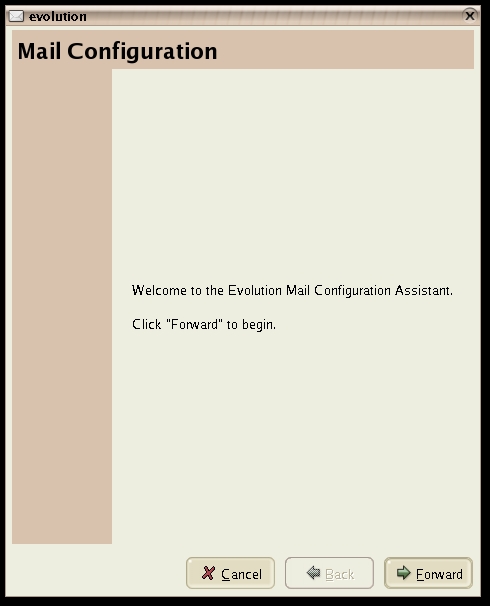


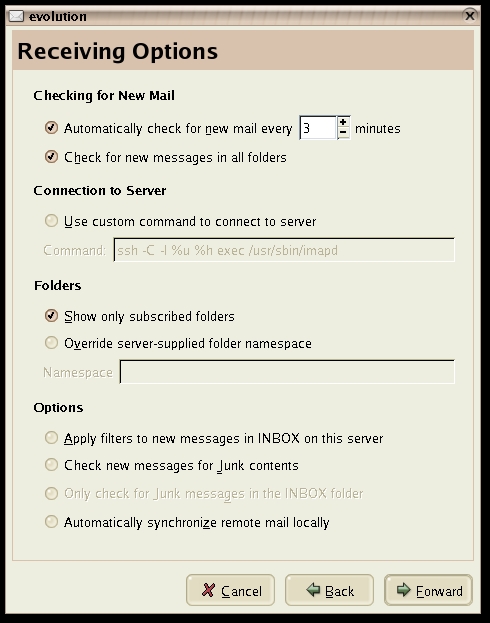

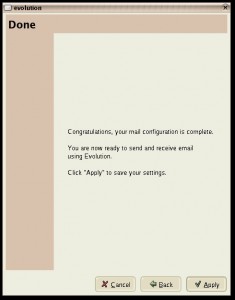
hey there is a spelling mistake …it’s Students not Studnets
The Evolution setup in ubuntu 9.10 gave me a SMTP screen. Any idea on what should be done there?