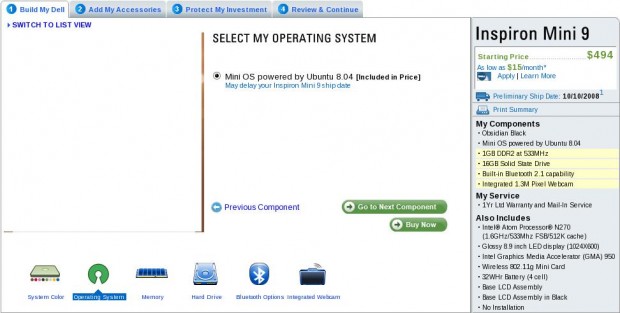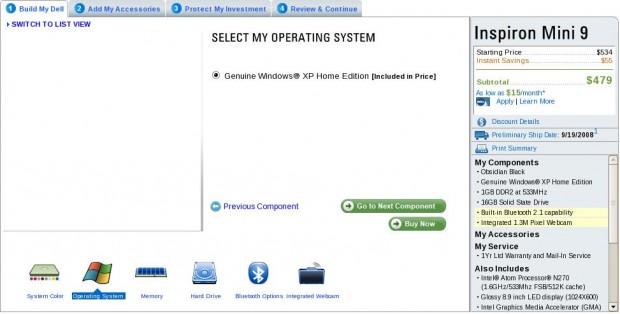I was searching for a simple tool which can do a port scanning in a huge network quickly without making me wait for ages. I first thought of using nmap, but it was a bit too complex and it takes a lot of time to discover the machines even after optimizing the parameters. After searching a lot, I wrote to one of my seniors, Sandeep Kumar, asking the details of his program which maintains a list of active FTP servers in the network. He replied with a reference to his own findings about the network scanning tools. He is using an enhanced version of a program originally written by Troy Robinson. I tried the program out of curiosity and found out that its damn fast as compared to nmap (no literal comparison) 🙂 The program can be downloaded from here.
How to use
Compile the program using gcc as
[root@localhost ~]# gcc NetworkScanner.c [ENTER] |
Now create a file IPRange.txt containing the IP address ranges for your network. The contents of the file may be
172.16.*.* Meaning all the IP address with first two parts as 172.16 and rest of the address will be generated by permutations.
172.16.1-16.* Meaning the first two parts are fixed. Third part will vary from 1 to 16. And the fourth part will be permuted from 0 to 255.
So an IPRange.txt may look like
1 2 | 172.16.1-16.* 192.168.36.* |
Now run the program as
[root@localhost ~]# ./a.out port_to_be_scanned Parallel_attempts IP_list_file output.txt [ENTER] |
Parallel_attempts is the number of processes that’ll be forked for scanning the network port. It is safe to have its value as 255. A very high value may hog the network or may even slow down your machine. So an example run would be
[root@localhost ~]# ./a.out 21 255 IPRange.txt Output.txt [ENTER] |
Benchmarks
I carried out a lot of test on my network using the following setup and parameters
Machine : AMD X2 5600+ (2.6GHz Dual Core), 4GB 800MHz DDR2 RAM, Gigabit Ethernet Card (on 100mbps network).
Port : 21 (FTP)
IPRange.txt : Total 16896 IP Addresses
1 2 3 4 5 | Machines on wired (100mbps) network 172.16.1-48.* 192.168.36.* Machines on wireless (54mbps) network 172.17.0-16.* |
|
Parallel Attempts |
Scanning Time (seconds) |
Upload Bandwidth (kbps) |
| 255 | 180 | 13 |
| 512 | 90 | 25 |
| 1024 | 47 | 55 |
| 2048 | 25 | 100 |
| 4096 | 14 | 205 |
| 6144 | 11 | 307 |
| 8192 | 9 | 374 |
The interval between two scans was almost 30-40 seconds. I think parallelism beyond 8192 will crash my machine, so I didn’t try. You can try it at your own risk 🙂 I hope this program help you scan your network.