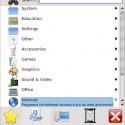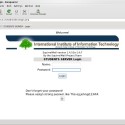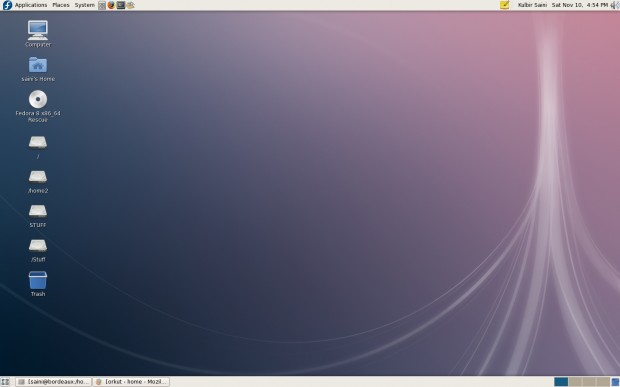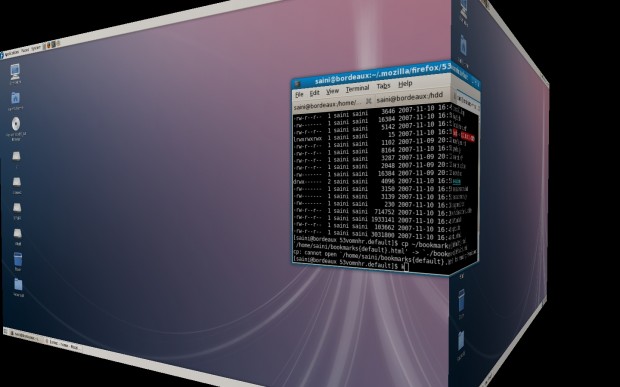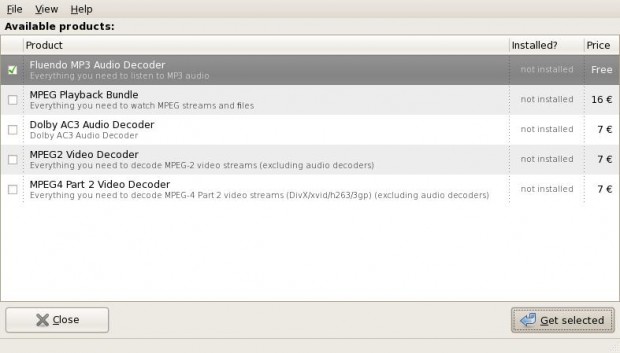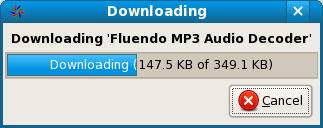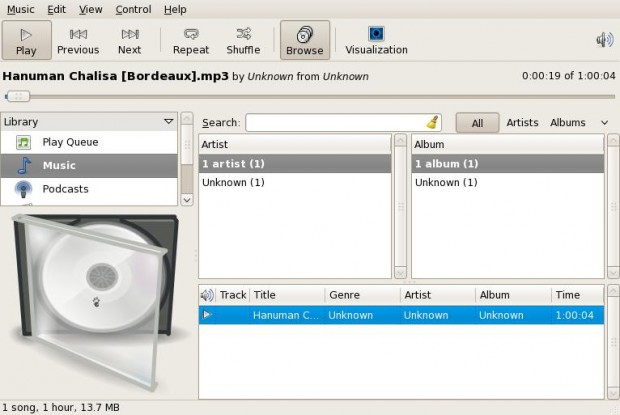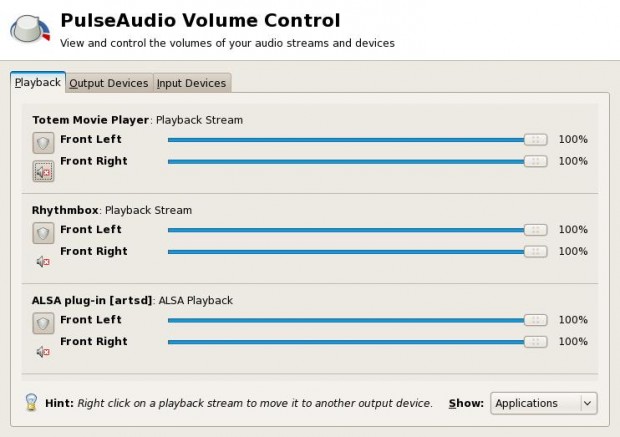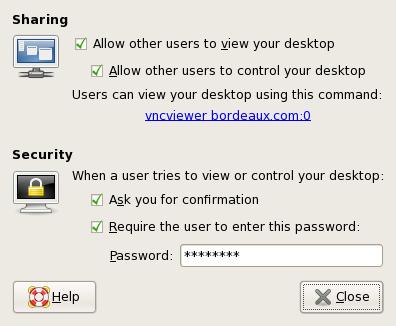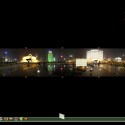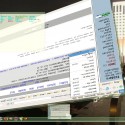KDE4 was released on Jan 11, 2008. I noticed the rpms for Fedora on rpmfind.net on Jan 13. It was a big trouble to get packages one by one keeping in mind the dependencies. I tried Yum with rpmfind repo but it didn’t work out. Then I used the server where my domain is hosted. I have 15GB bandwidth per month and the download speed on the server is awesome (average 400kbps). So, I just ftp to rpmfind.net and downloaded all the rpms on the server hosting my site. And then I downloaded the packages from my domain to my local machine ( No effort for searching now and I can do parallel downloading now). So, lets see how to install KDE4 on Fedora.
Step 1:
Get the KDE4 rpms from rpmfind.net . Here is the list of all the kde4 rpms that you need to download from rpmfind.net.
Step 2:
Enable the fedora development repository. In '/etc/yum.repos.d/fedora-development.repo' file check if enabled is equal to 1 for development repo. If its zero, then change it to 1.
Step 3:
Use yum to install the kde rpms that you have downloaded.
[root@bordeaux KDE4_RPMS]# yum install *.rpm [Enter] (do as root) |
Note: After the KDE4 rpms are up in the fedora repos, then you can skip the step 1 and directly install kde by issuing the command
[root@bordeaux saini]# yum install kde* [Enter] (do as root) |
My Experience
I was expecting a lot from KDE4. But a lot of things went wrong. When I logged into KDE4 for the first time, everything was looking awesome and very sharp. But then I faced the first crash while editing the settings for a widget and I realized that its not possible to have a crash free KDE application. After upgrade ( which cost me around 1GB of downloading via yum) and spending a lot of time manually downloading the packages, all I got was a desktop environment which will crash frequently to remind that you just wasted 1GB of bandwidth.
After upgrading, Kopete stopped working due to some conflict in ssl libraries, xchat is also not working due to some other library conflicts, dolphin the new file manager for KDE doesn’t even start and flush all kind of errors and faults when launched from command line. After the first crash the panel disappeared and I couldn’t get it back. Launching kicker returns the kde3 panel.
KDE4 is awesome when you just sit back and look at it. But when you want to work with some apps, its miserable. One of my friend had this status message on gtalk ‘ KDE4 : KDE3.5.8 :: Vista : XP ‘. KDE4 is as good as Vista when it comes to looks but its equally bad as Vista as compared to XP when it comes to work with it.
Conclusion: Don’t upgrade to KDE4 and wait till May, 2008 when KDE4 will be shipped with Fedora 9. I hope that KDE4 will not crash frequently when it’ll be embedded natively.
Here are some screen shots if you wanna have a look 🙂