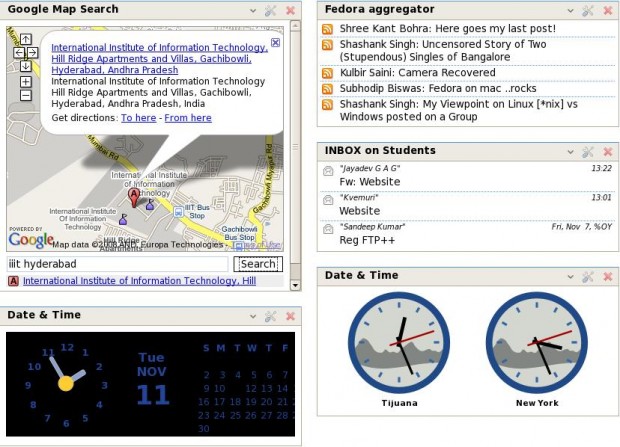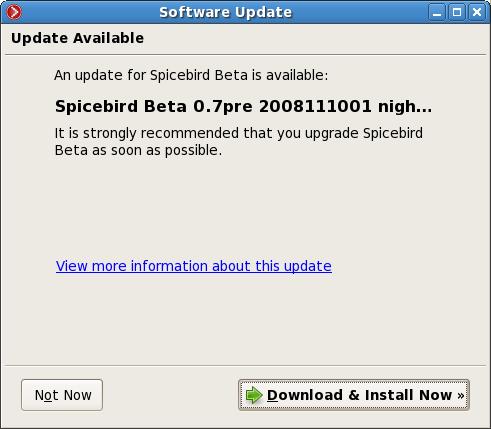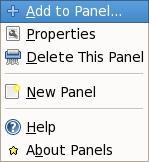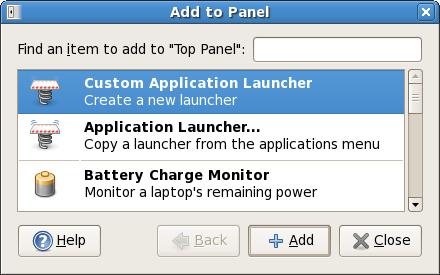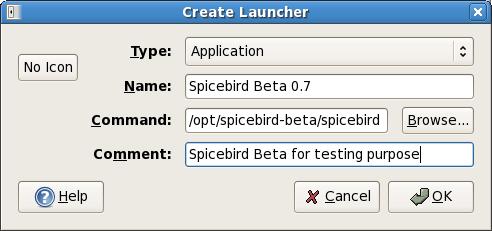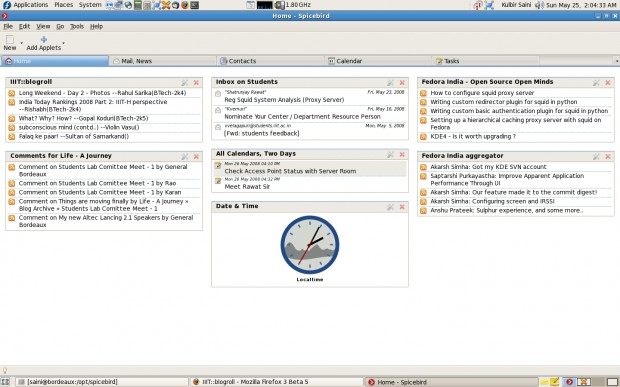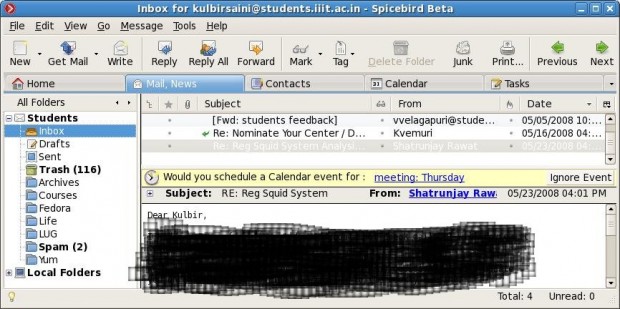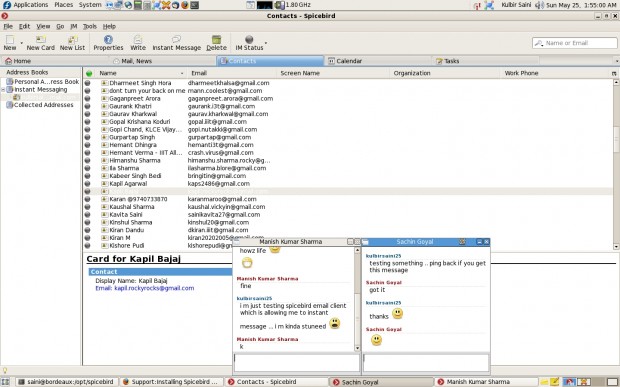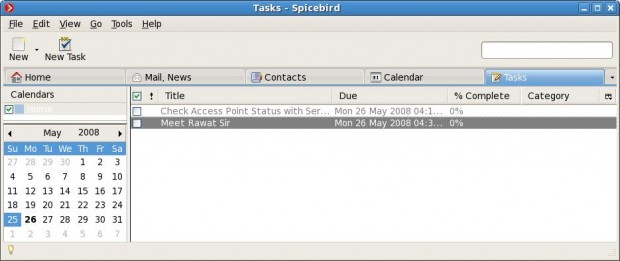Well, I happened to attend this workshop on “How to build business around open source tools” organized by Twincling Society and IIIT Hyderabad. There I came to know about Spicebird. Spicebird is a single platform for many collaboration needs. It provides e-mail, calendaring and instant messaging with intuitive integration and unlimited extensibility. Spicebird is being developed by a Hyderabad based Indian start-up named Synovel (All four founders are alumni of IIIT Hyderabad). Below we look at some features that Spicebird provides.
1. Tabbed Interface
The tabbed interface for different utilities like mail, calendar, contacts, tasks etc. looks pretty clean. The interface is not at all cluttered in any way and navigation to different utilities is straight forward. You don’t have to brainstorm before getting something done.
2. Familiar Interface & Crisp Icon Set
Spicebird has an interface similar to loads of mozilla based application out there. The settings, preferences and the way things have been managed are familiar. So people who are switching from other open source email clients will not face any problems at all. Spicebird uses icons from Tango Project. The icons used are really good looking.
3. Nice Home Tab
The way Home tab has been organized is really appealing. You can add applets which includes rss feeds from you favourite blogs, mail folder views, calendar, upcoming events and Date & Time. Geeks love rss feeds. And what can be better than having it on your home tab all the time along with your mails. Event applet comes handy to remind you of the upcoming meetings and deadlines. And its on home tab all the time 🙂 Date & Time is specially helpful when you collaborate with people in different timezones. So you can add their timezone on home tab and you know when is the right time to ping them.
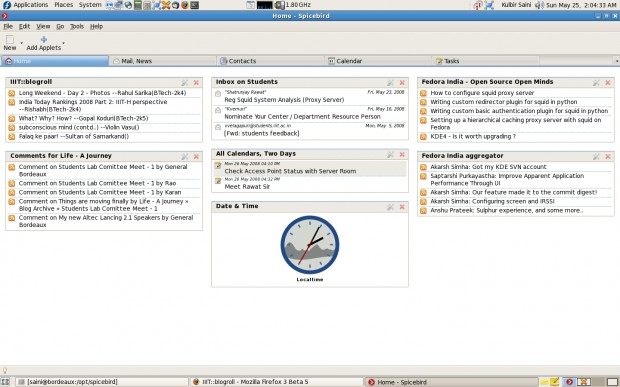
4. Email
Email experience is more or less like any other open source email client. But Spicebird provides some intitutive features like if it finds that the content of a mail is about a meeting, it’ll give an option for creating a calendar event for the same. This is a really good feature and this is just the begining. Spicebird is still beta.
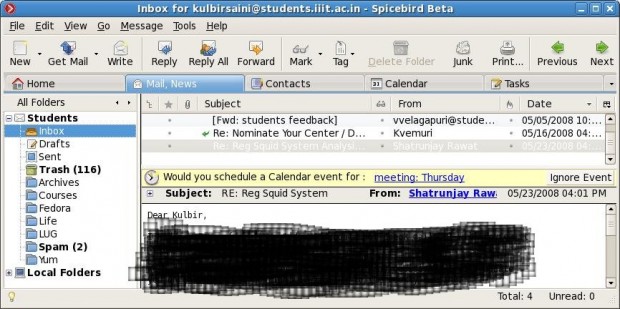
5. Instant Messaging
This is a really cool feature from collaboration point of view and which makes Spicebird different from the masses. Spicebird is supporting IM via any jabber server. So if you are a startup, setup your own jabber server on Intranet and use it for collaboration. Mind blowing!! This also includes Gmail/GTalk. So you can just say bye bye to your messenger and start using it right away with GTalk. Plus this will import all your contacts to your local address book. Another real good feature which is not there in lot of other email clients.
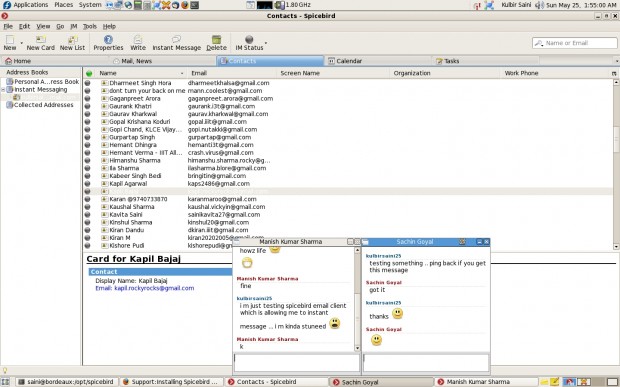
6. Calendar & Task Management
Another good feature. Integrated calendar and task management. You can quickly add tasks and events. And you need not check your calendar for upcoming events, add upcoming event applet on home tab and you will have them all the time in front of your eyes 🙂
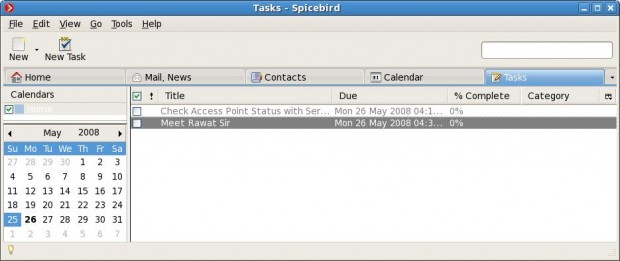
Conclusion
Whether you are a startup which is looking for tools to collaborate or a user who is excited about using open source tools, just go and download Spicebird from here and explore a new way of managing things at a single place 🙂
You can look at Spicebird Roadmap here and checkout the video demo of Spicebird here.