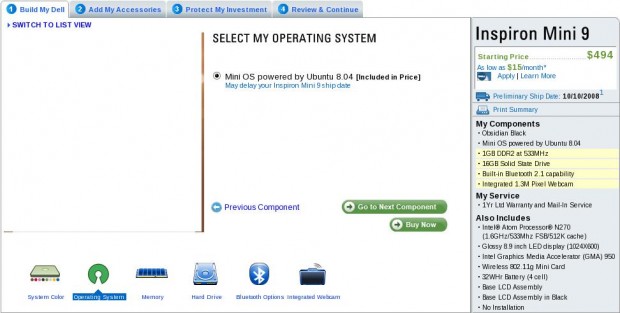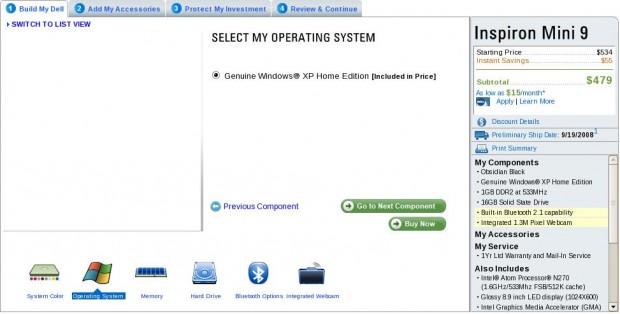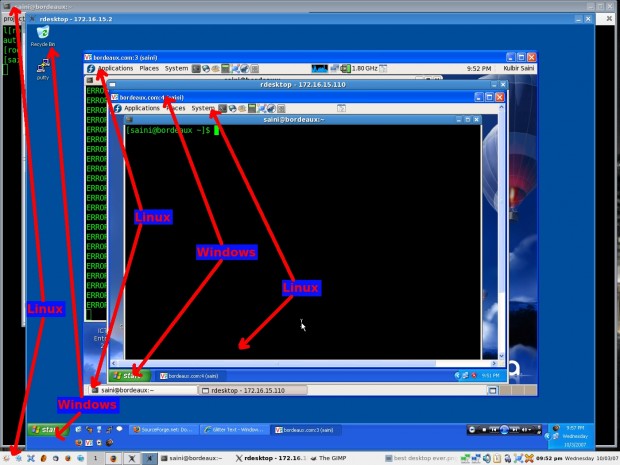Dell started selling their new Dell Inspiron Mini 9 series yesterday as informed by slashdot article. Lately I have been looking for a mobile solution which should be easy to carry and have enough computing power to meet my expectation. I liked the SSD concept replacing the mechanical hard disk. I just moved over to Dell website and tried configuring one for myself (go here to configure them yourself). I am an open source addict but I am not an Ubuntu fan but still going with ubuntu sounds better than going with M$ stuff. So, started configuring the Ubuntu machine and pushed everything (main memory, hard disk and other components) to maximum. A few minutes later I realized that the Ubuntu model’s price is more than the equivalent config with M$ Windows.
Below is a table comparing Windows XP and Ubuntu model of Dell Inspiron Mini 9 series. The differences are highlighted in red color.
|
Ubuntu 8.04
|
Microsoft Windows XP Home Premium
|
|
$494
|
$479
|
|
My Components
|
|
|
Obsidian Black
|
Obsidian Black
|
|
Mini OS powered by Ubuntu 8.04
|
Genuine Windows® XP Home Edition
|
|
1GB DDR2 at 533MHz
|
1GB DDR2 at 533MHz
|
|
16GB Solid State Drive
|
16GB Solid State Drive
|
|
Built-in Bluetooth 2.1 capability
|
Built-in Bluetooth 2.1 capability
|
|
Integrated 1.3M Pixel Webcam
|
Integrated 1.3M Pixel Webcam
|
|
My Service
|
|
|
1Yr Ltd Warranty and Mail-In Service
|
1Yr Ltd Warranty and Mail-In Service
|
|
Also Includes
|
|
| Intel® Atom Processor® N270 (1.6GHz/533Mhz FSB/512K cache) | Intel® Atom Processor® N270 (1.6GHz/533Mhz FSB/512K cache) |
|
Glossy 8.9 inch LED display (1024X600)
|
Glossy 8.9 inch LED display (1024X600)
|
|
Intel Graphics Media Accelerator (GMA) 950
|
Intel Graphics Media Accelerator (GMA) 950
|
|
Wireless 802.11g Mini Card
|
Wireless 802.11g Mini Card
|
|
32WHr Battery (4 cell)
|
32WHr Battery (4 cell)
|
|
Base LCD Assembly
|
Base LCD Assembly
|
|
Base LCD Assembly in Black
|
Base LCD Assembly in Black
|
|
No Installation
|
No Installation
|
| Adobe® Acrobat® Reader 8.1, English | |
|
McAfee SecurityCenter 30-day Trial
|
|
| Microsoft Works 9 DOES NOT INCLUDE MS WORD | |
|
No ISP requested
|
According to the above table Ubuntu alone is costlier than Genuine Microsoft Windows XP Home Premium + Adobe Acrobat Reader 8.1 English + McAfee SecurityCenter 30-day Trial + Microsoft Works 9 (MS Word Excluded). I am not sure if Dell is trying to promote Microsoft by selling Windows XP model at a lower price or they are generating more revenues for Ubuntu by selling it at a higher price or they are just fooling the customers. Below are the picture proofs if Dell changes the prices.