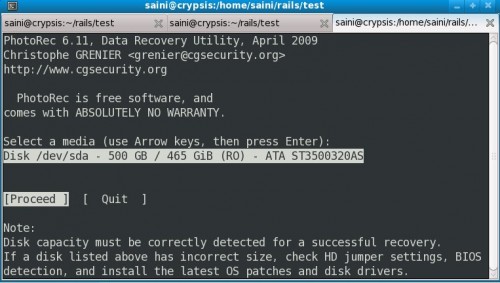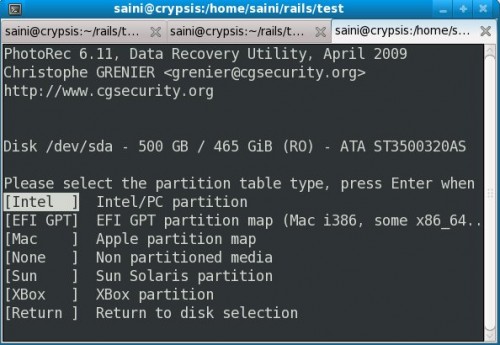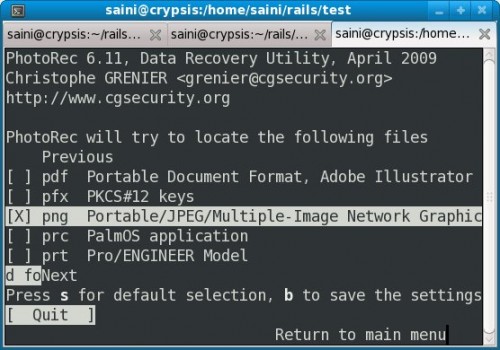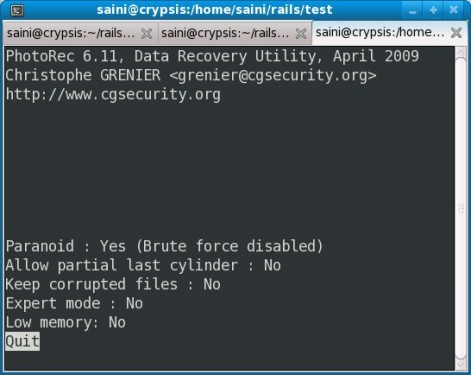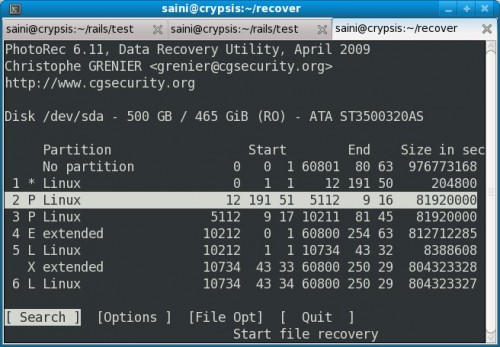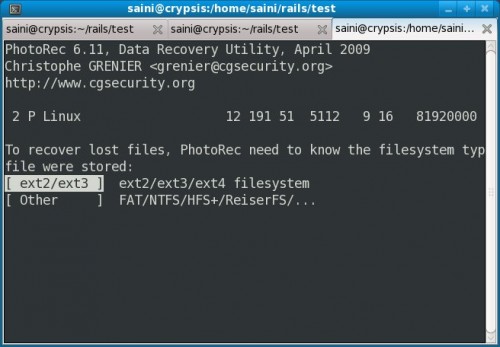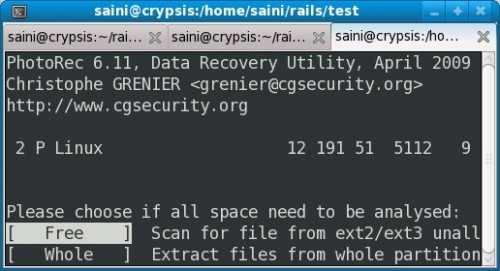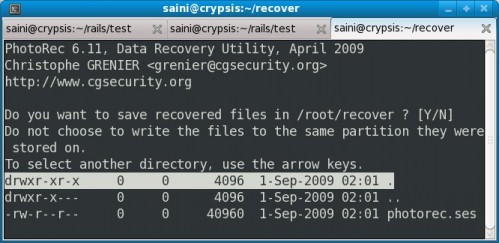Note: This How To is valid up to Catalyst Driver version 10.1.
Note: With minor changes this How To may work for other Linux distributions like Mandriva, Suse, Ubuntu, Red Hat, Cent OS etc.
Following the suggestions in comments on my last post about ATI Catalyst (fglrx), I tried to reinstall ATI drivers version 9.8 and finally it worked. I thought of noting down the the process in few simple steps which anyone can follow and get the drivers working on Fedora 11 with latest kernel versions.
Step 1 : Update Kernel, Install kernel-devel
Huge thanks to Richard Lloyd and mxyzptlk2063 for pointing this out.
This step is not necessary. You may like to stick to the kernel version you already have. In case you want the latest kernel, just use yum to get the latest kernel.
Note: Do not forget to update the kernel-devel package as well as its needed to compile the fglrx kernel module.
DONT UPDATE THE KERNEL. Instead stick to whatever kernel version you have. If you have 2.6.30.*, you are unlucky 🙁 Get a kernel version 2.6.29.* and install the kernel-devel for the same.
With Catalyst Driver version 9.10 you can update kernel to latest version before installing the Drivers.
[root@fedora ~]$ yum update kernel
[root@fedora ~]$ yum install kernel-devel |
[root@fedora ~]$ yum update kernel
[root@fedora ~]$ yum install kernel-devel
Step 2 : Download Drivers
Download the ATI Catalyst™ 9.8 Proprietary Linux x86 Display Driver from ATI/AMD website.
Step 3 : Install Drivers
Install the drivers that you have downloaded using the following command.
[root@fedora ~]$ bash ./ati-driver-installer-9-8-x86.x86_64.run |
[root@fedora ~]$ bash ./ati-driver-installer-9-8-x86.x86_64.run
Step 4 : Check Installation Result
Check the /usr/share/ati/fglrx-install.log file for result of installation. If there are no errors, proceed to the next step.
Note: You may see lines like this at the end of file
You must change your working directory to /lib/modules/fglrx
and then call ./make_install.sh in order to install the built module.
– recreating module dependency list
– trying a sample load of the kernel modules
done.
You can ignore these lines happily if they don’t contain any error message. You don’t really need to execute the command mentioned in those lines.
Step 5 : Blacklist radeon and radeonhd kernel modules
Add these lines to /etc/modprobe.d/blacklist.conf.
blacklist radeon
blacklist radeonhd |
blacklist radeon
blacklist radeonhd
Step 6 : Generate initial Xorg configuration file
Note: This step is optional with Catalyst Driver version 9.10, but it wont harm even if you execute this.
You have to generate the initial xorg.conf file which will use fglrx as display device.
[root@fedora ~]$ aticonfig --initial |
[root@fedora ~]$ aticonfig --initial
Step 7 : Modify xorg.conf
Open your /etc/X11/xorg.conf file and add the following line to “Device” section (the one with fglrx as driver)
Step 8 : Reboot
Reboot your machine. And you’ll have the latest ATI Catalyst drivers working on your Fedora 11 🙂
Step 9 : Testing
You can test your newly installed drivers and get the performance benchmarks for your graphics card using the commands below.
[saini@fedora ~]$ glxgears
[saini@fedora ~]$ fgl_glxgears |
[saini@fedora ~]$ glxgears
[saini@fedora ~]$ fgl_glxgears
My graphics card is ATI Radeon HD 3200 (256MB, Onboard) and I get 1500FPS with glxgears and 300FPS with fgl_glxgears.
In case you messup things somewhere, you can uninstall the fglrx drivers using the following command
[root@fedora ~]$ /usr/share/ati/fglrx-uninstall.sh |
[root@fedora ~]$ /usr/share/ati/fglrx-uninstall.sh