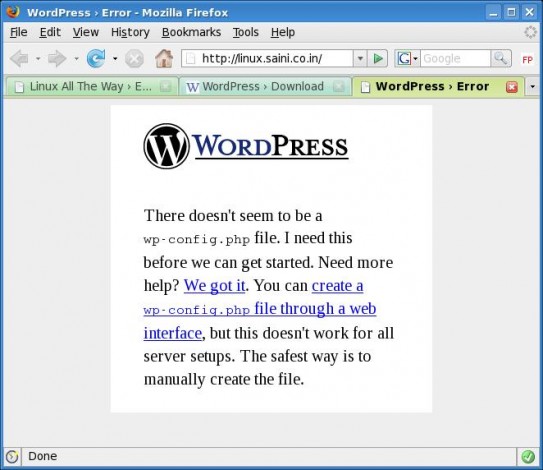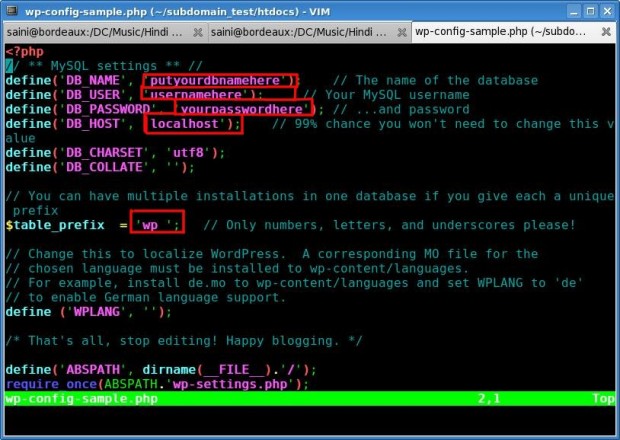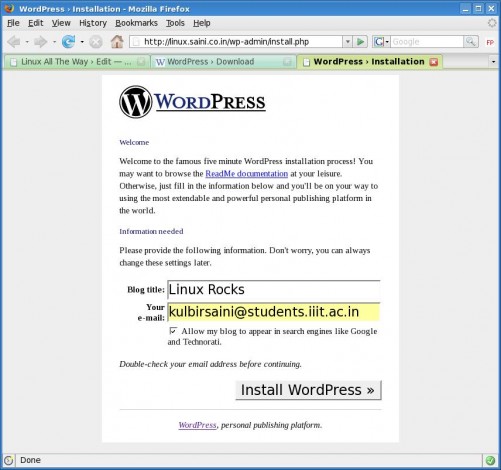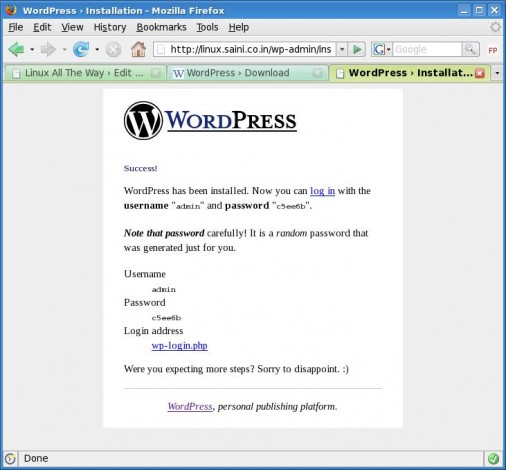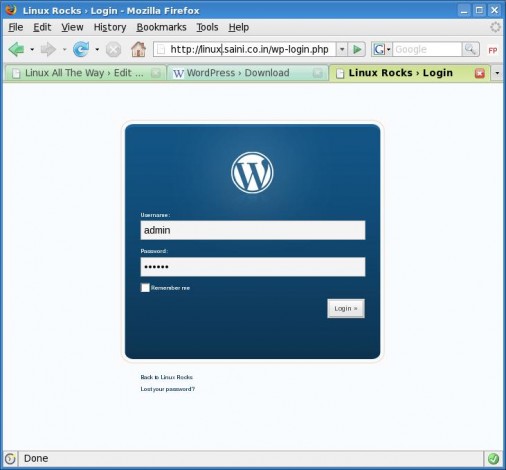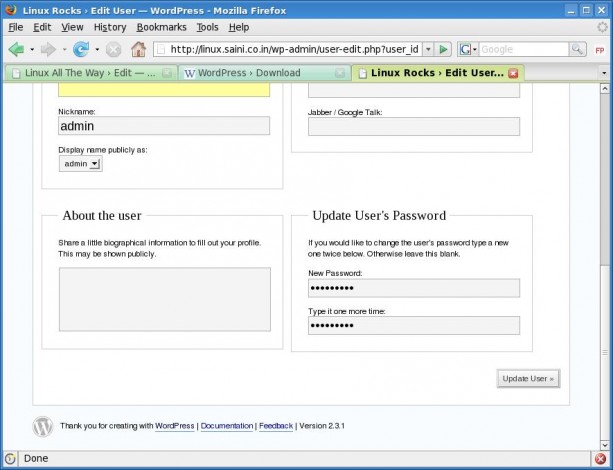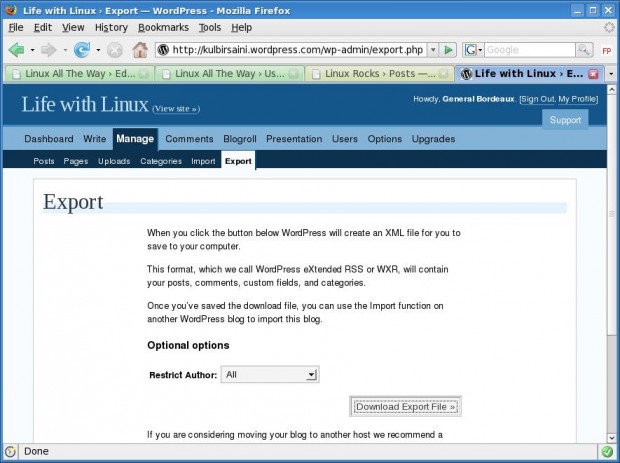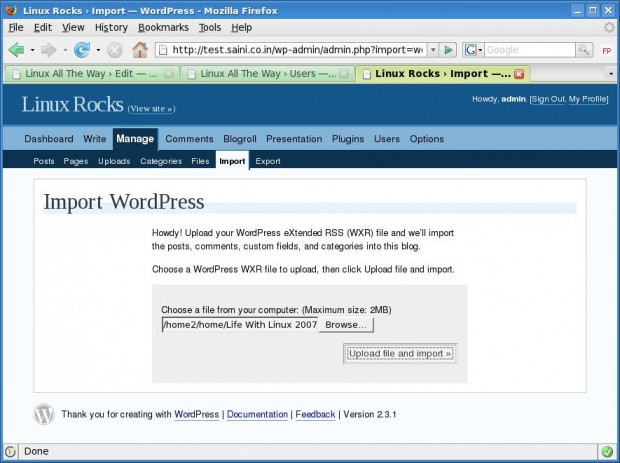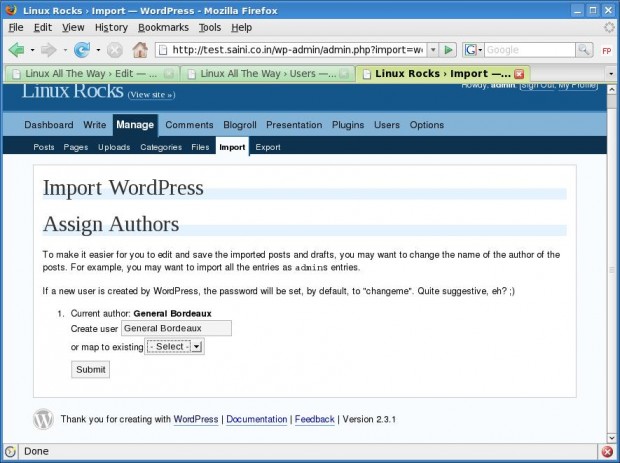Recently, I bought this domain name and shifted all my blogs here on saini.co.in . As I chose wordpress as the software to blog. So, just installed it and started using it right away. Installing wordpress is one of the most easiest things that you’ll ever do. Below is a step by step howto on installing wordpress and importing your current wordpress.com blog to your domain.
Step 1:
Download latest version of wordpress from here.
Step 2:
Go to the directory where you want to install it. Here I am taking gofedora.com as reference website where we want to install the wordpress and ~/htdocs/ as the web directory for gofedora.com . Modify above details in accordance with your needs.
If you downloaded .zip format then do this
[saini@bordeaux htdocs]# unzip wordpress-X.X.X.zip [Enter] |
[saini@bordeaux htdocs]# unzip wordpress-X.X.X.zip [Enter]
If you download .tar.gz format then do this
[saini@bordeaux htdocs]# tar -xvzf wordpress-X.X.X.zip [Enter] |
[saini@bordeaux htdocs]# tar -xvzf wordpress-X.X.X.zip [Enter]
Step 3:
[saini@bordeaux htdocs]# mv wordpress/* . [Enter] |
[saini@bordeaux htdocs]# mv wordpress/* . [Enter]
If you visit http://gofedora.com now, you’ll get an error as shown in the image below …
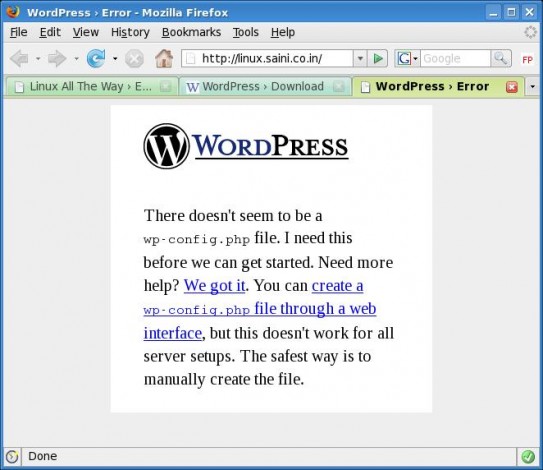
Step 4:
Open the file wp-config-sample.php in your favorite text editor and edit the things shown in the image below.
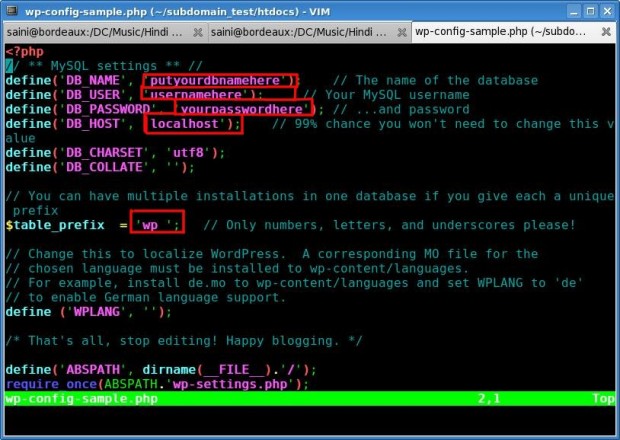
Enter your database name, database username, database password and the table prefix for the wordpress database. e.g. one can use linux_ as table prefix. If you have the database on the same system, then there is no need to change the database host otherwise change it accordingly.
Step 5:
[saini@bordeaux htdocs]# mv wp-config-sample.php wp-config.php [Enter] |
[saini@bordeaux htdocs]# mv wp-config-sample.php wp-config.php [Enter]
Step 6:
Go to http://gofedora.com/ and you’ll see a welcome page if you gave correct setting in wp-config.php . The page is like in the image below.
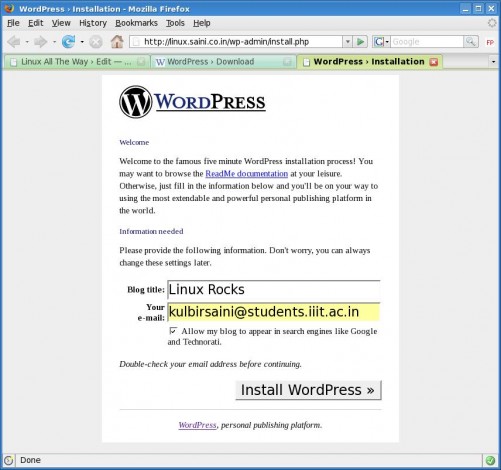
Fill the settings properly. Anyway you can change them afterwards. Fill the blog name and email id and click Install WordPress.
Step 7:
You’ll see a web-page like in the image below, if everything goes fine. Copy the password on the page and paste at some temporary place and click login.
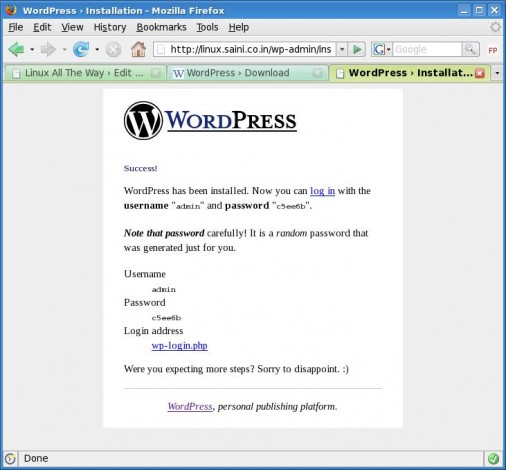
Step 8:
You’ll be presented with a login page. Enter ‘admin’ as username and the password you copied from the previous page.
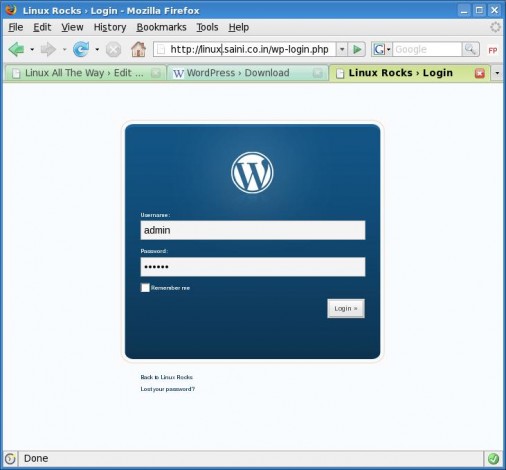
Step 9:
Congratulations ! You have successfully installed wordpress and created the admin login. Go to Users -> Authors & Users and click Edit in the row with admin as author. Change the password on the next page as below ..
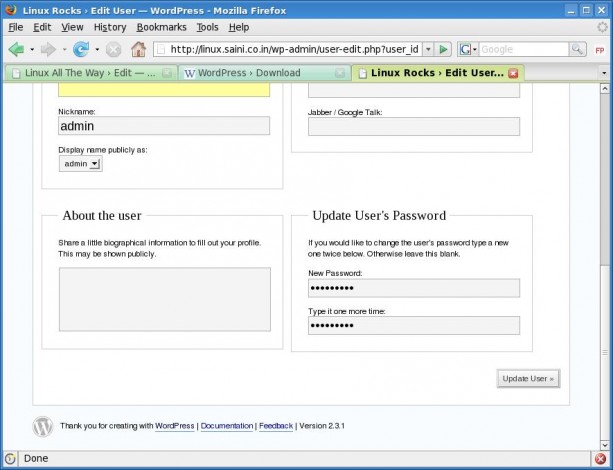
This is all you have to do to install wordpress. Below is how you import wordpress.com blog to your domain.
Step 1:
Login as admin on you wordpress.com blog and go to Manage -> Export and download the exported blog to your system as show in the image below.
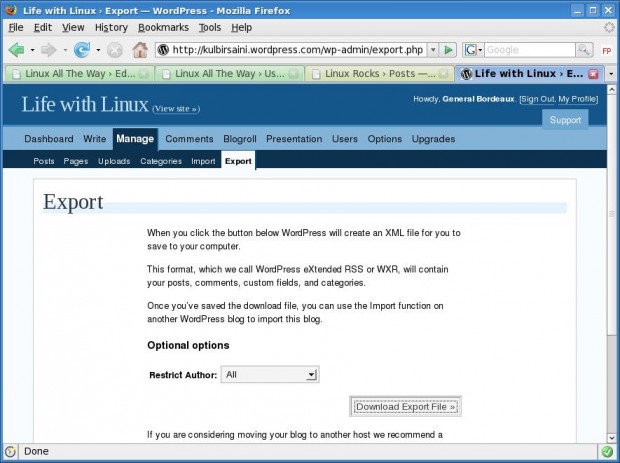
Step 2:
Create directory named ‘uploads’ in ~/htdocs/wp-content/ and change permissions to 777 so that wordpress can upload your blog there.
1
2
3
| [saini@bordeaux htdocs]# cd wp-content [Enter]
[saini@bordeaux wp-content]# mkdir uploads [Enter]
[saini@bordeaux wp-content]# chmod 777 uploads [Enter] |
[saini@bordeaux htdocs]# cd wp-content [Enter]
[saini@bordeaux wp-content]# mkdir uploads [Enter]
[saini@bordeaux wp-content]# chmod 777 uploads [Enter]
Step 3:
Go to Manager -> Import section and click on ‘wordpress’ . Upload the .xml file that you download from your wordpress.com blog in step 1 on the page as shown in the image below ..
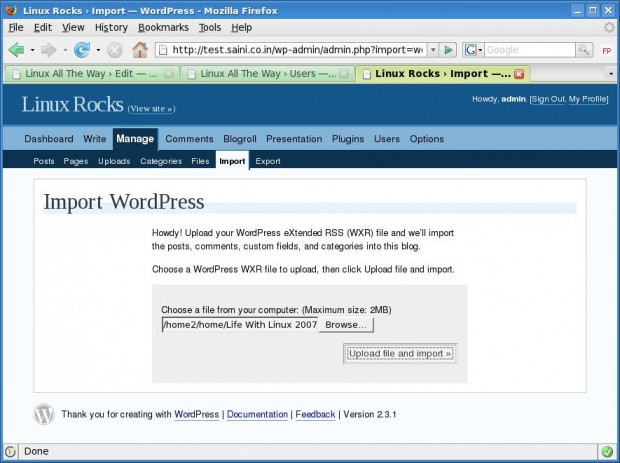
Step 4:
If uploading goes successful, then all your posts will be imported from your wordpress.com blog and will be stored in the database as gofedora.com . Now it will ask you for the author of the new blog posts at gofedora.com as show below …
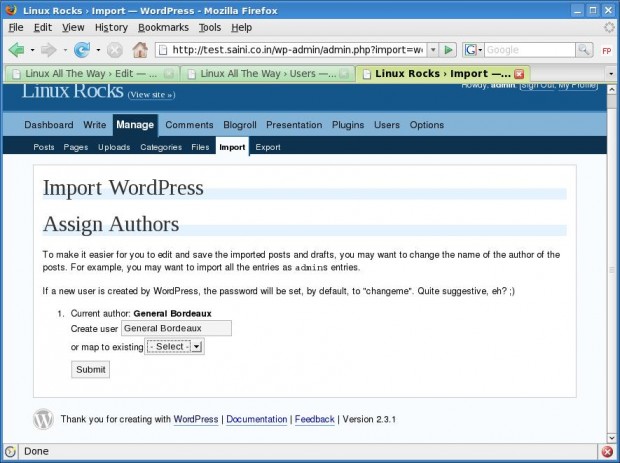
Step 5:
Change the permission of uploads back to normal as show below
[saini@bordeaux wp-content]# chmod 744 uploads [Enter] |
[saini@bordeaux wp-content]# chmod 744 uploads [Enter]
Everything is done. Now you blog has been shifted to your domain and you can go on with the new blog. But keep in the mind the the images you used in wordpress.com blog posts are not stored in your local database, they are still linked back to your wordpress.com blog images. So, don’t just go and delete your wordpress.com blog. That would be fatal.
The steps for installing wordpress on a windows system are the same, but you have to use some notepads and whatever to edit files 🙂
Enjoy blogging at your domain. Hope the above howto helps.