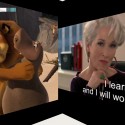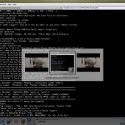As expected, I upgraded to Fedora 7 – Moonshine yesterday. The coolest feature I noticed is that it automatically detected my Ralink WNC-0301 wireless lan card. Well, support for other wireless lan cards like ipw2100, ipw2200 and ipw3945 is also there which is I think the best feature. Because I see a lot of people around fighting with there wireless lan cards to work under Fedora Cores.
The gui is kind of improved but one more cool thing that you will notice is the theme “flying high”. The wallpapers, splash screen, login screen are improved a lot. Overall, the artwork part is worked out hardly. Default font is also nice.
A lot of media players are provided. amarok and kaffeine are included first time but amarok with no mp3 support. You have to install gstreamer and gstreamer08 plugins to make it work. The system preferences menu is totally different with similar tasks being grouped.
In addition to all that now Fedora also has some basic directories in the home directory like Documents, Music, Pictures, Videos, Downloads.
Everything else is the same with upgraded versions.
Here is a Video of my current Fedora 7 desktop.
PS0 : There seems to be some problem after installing the nvidia driver for F7. Follow the procedure here replacing everything related to fc6 by f7 and at the end after configuring your xorg.conf file make these changes
The section “Files” should be like this
1 2 3 | Section "Files" ModulePath "/usr/lib/xorg/modules,/usr/X11R6/lib/modules/" EndSection |
now restart the xserver and the nvidia will work 😀 .
For more info refer my xorg.conf for F7.
PS1 : If you are a IIITian, I suggest you not upgrade to F7 because iyum is not yet configured to cache F7 rpms and you have to install updates for your OS from the internet and that really sux. So, wait for iyum repo for F7 to be up and then upgrade.
PS2 : Pidgin has some memory leaks … its consuming 2GB virtual memory … here’s the proof … I am back to kopete again 😉
Edit : If you are looking for wireless configuration in Fedora 7, here is a reference.